Desktop
What is OpenList Desktop
OpenList Desktop 是什么
OpenList Desktop is a cross-platform desktop application that provides a user-friendly interface for managing OpenList and performing local mounts via Rclone. Built with Vue 3, Tauri, and Rust, it serves as a comprehensive solution for:
- Managing OpenList core
- Mounting and managing cloud storage (WebDAV)
- Monitoring service status and uptime
- Providing system tray integration for background operations
Repository: OpenListTeam/OpenList-Desktop
OpenList Desktop 是一个跨平台桌面应用程序,为管理 OpenList和通过 Rclone 进行本地挂载提供用户友好的界面。基于 Vue 3、Tauri 和 Rust 构建,是一个全面的解决方案,用于:
- 管理 OpenList 核心
- 挂载和管理云存储(WebDAV)
- 监控服务运行状态
- 提供系统托盘集成以进行后台操作
Features
功能特性
Core Features
核心功能
- OpenList Service Management: Start, stop, and monitor OpenList core
- Local Mounting: Mount via Rclone to the local file system
- Real-time Monitoring: Track service status, uptime, and performance metrics
- Log Management: View and manage OpenList and Rclone logs
- System Tray: Background operation with system tray notifications
- OpenList 服务管理:启动、停止和监控 OpenList 核心
- 本地挂载:通过 Rclone 挂载至本地文件系统
- 实时监控:跟踪服务状态、运行时间和性能指标
- 日志管理:查看和管理 OpenList 和 Rclone 日志
- 系统托盘:带系统托盘通知的后台操作
Management Features
管理功能
- Service Control: Start/stop/restart OpenList and Rclone services
- Configuration Management: GUI-based configuration
- Log Monitoring: Real-time log viewing and management
- Update Management: Automatic update checking and installation
- Auto-startup: Configure applications to start with system boot
- 服务控制:启动/停止/重启 OpenList 和 Rclone 服务
- 配置管理:基于 GUI 的服务配置
- 日志监控:实时日志查看和管理
- 更新管理:自动更新检查和安装
- 自动启动:配置应用程序与系统一起启动
Screenshots
应用截图
Home Dashboard
主页仪表板
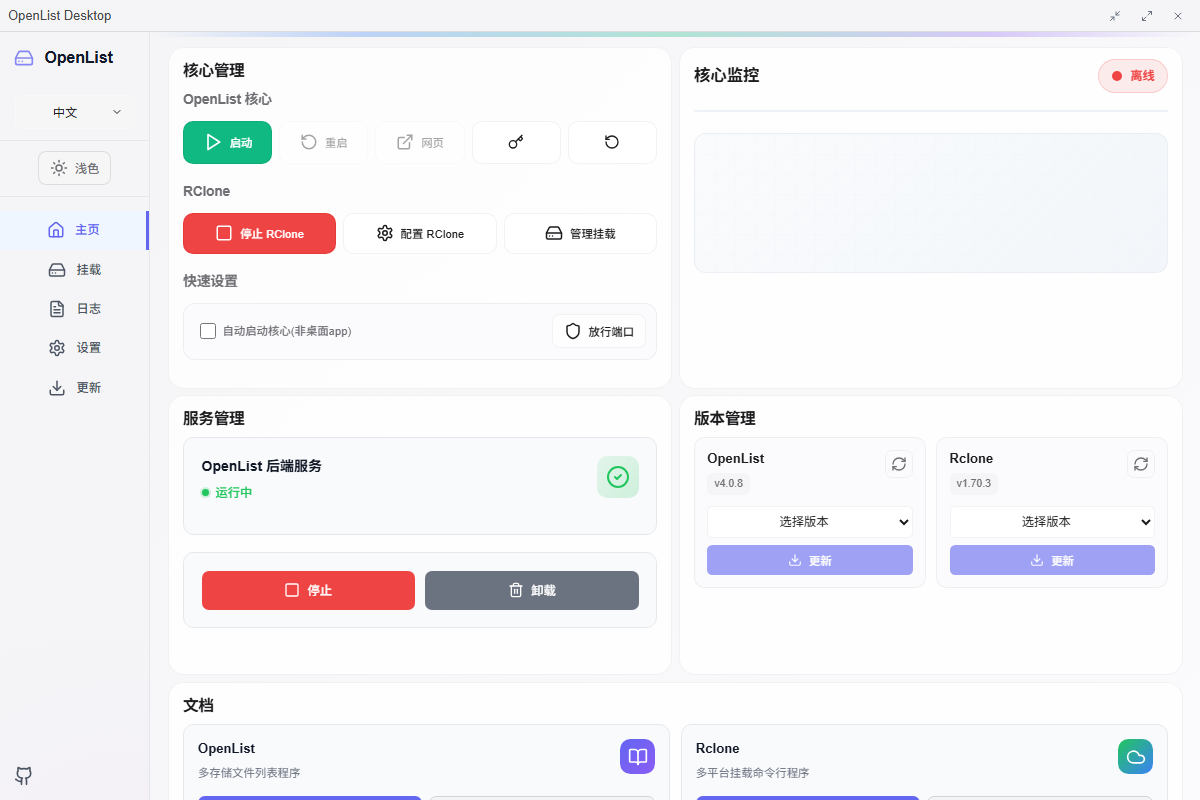
The main dashboard provides a comprehensive overview of your OpenList Desktop environment with:
- OpenList backend status monitoring
- Quick action buttons for common tasks
- OpenList and Rclone version management
- Service management controls
主仪表板提供您的 OpenList Desktop 环境的全面概览:
- OpenList 后台状态监控
- 常见任务的快速操作按钮
- OpenList 和 Rclone 版本管理
- 服务管理控制
Mount Management
挂载管理
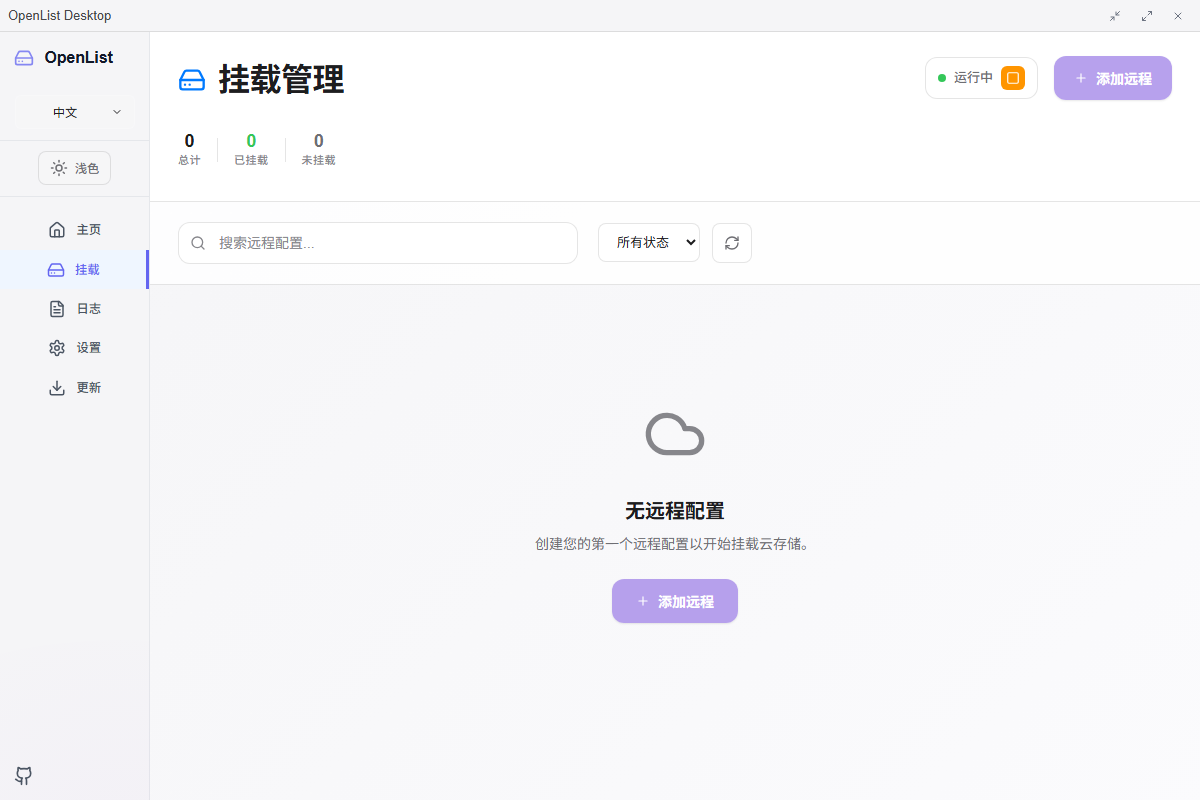
Easily perform local mounts:
- Add and configure storage remotes
- Mount/unmount cloud storage
- Monitor mount status and statistics
- Configure auto-mounting options
轻松进行本地挂载:
- 添加和配置存储远程
- 挂载/卸载云存储
- 监控挂载状态和统计信息
- 配置自动挂载选项
Log Management
日志管理
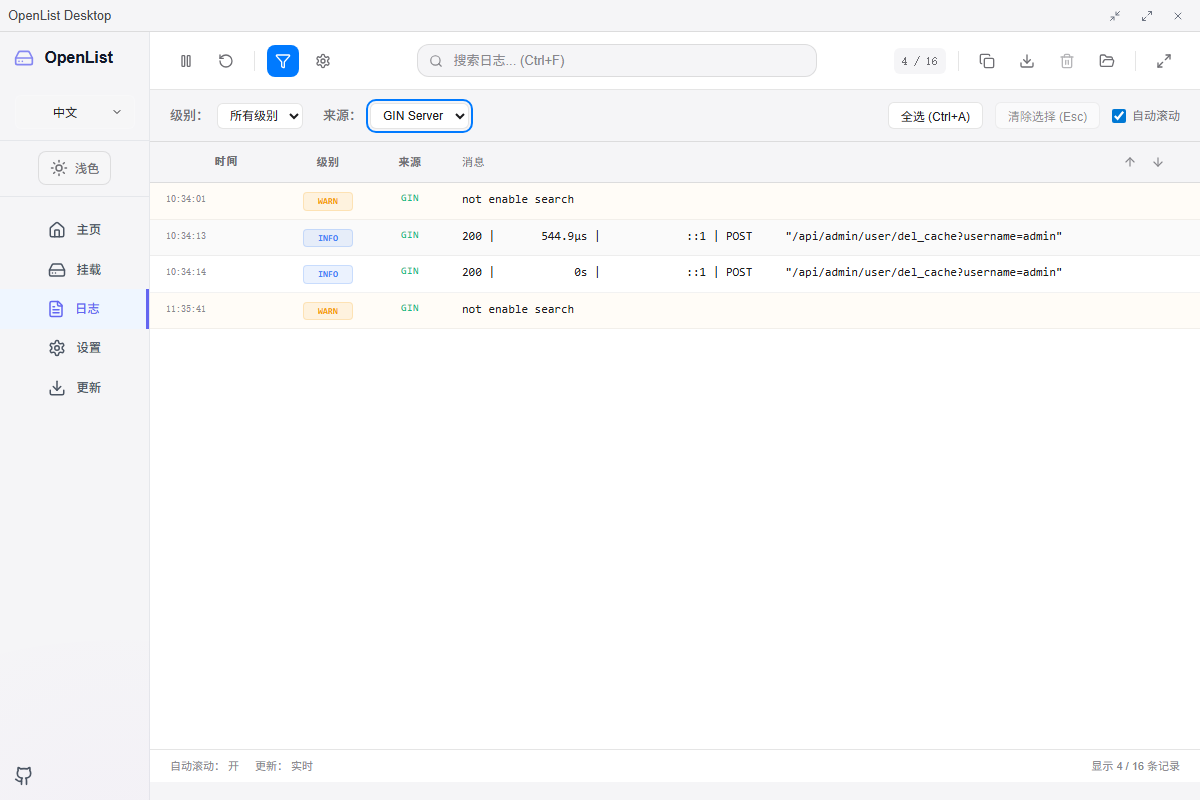
Manage logs of multiple sources:
- OpenList logs
- Rclone logs
- Application logs
- Filter and search logs
- Real-time log updates
- Export logs to file and clipboard
管理多个来源的日志:
- OpenList 日志
- Rclone 日志
- 应用程序日志
- 过滤和搜索日志
- 实时日志更新
- 导出日志到文件和剪贴板
Installation
安装
System Requirements
系统要求
- Operating System: Windows 10+, macOS 10.15+, or Linux (Ubuntu 18.04+)
- 操作系统:Windows 10+、macOS 10.15+ 或 Linux(Ubuntu 18.04+)
Download Options
下载选项
GitHub Releases (Recommended)
GitHub 发行版(推荐)
Download the latest release from GitHub Releases:
- Windows:
OpenList-Desktop_x.x.x_{arch}-setup.exe - macOS:
OpenList-Desktop_x.x.x_{arch}.dmg - Linux:
OpenList-Desktop_x.x.x_{arch}.deborOpenList-Desktop_x.x.x_{arch}.rpm
从 GitHub Releases 下载最新版本:
- Windows:
OpenList-Desktop_x.x.x_{arch}-setup.exe - macOS:
OpenList-Desktop_x.x.x_{arch}.dmg - Linux:
OpenList-Desktop_x.x.x_{arch}.deb或OpenList-Desktop_x.x.x_{arch}.rpm
Using Package Managers
使用包管理器
Windows - Winget
Windows - Winget
winget install OpenListTeam.OpenListDesktopInstallation Steps
安装步骤
Windows
Windows
- Download the
.exeinstaller - Run the installer as Administrator
- Follow the installation wizard
- Launch from Start Menu or Desktop shortcut
- 下载
.exe安装程序 - 以管理员身份运行安装程序
- 按照安装向导进行操作
- 从开始菜单或桌面快捷方式启动
macOS
macOS
- Download the
.dmgfile - Open the DMG and drag OpenList Desktop to Applications
- Right-click and select "Open" (first time only)
- Grant necessary permissions when prompted
- 下载
.dmg文件 - 打开 DMG 并将 OpenList Desktop 拖到应用程序文件夹
- 右键单击并选择"打开"(仅首次)
- 在提示时授予必要权限
Linux
Linux
- Download the
.debor.rpmpackage - Use your package manager to install:
# For Debian/Ubuntu
sudo dpkg -i OpenList-Desktop_x.x.x_amd64.deb
# For CentOS/RHEL/Fedora
sudo rpm -i OpenList-Desktop_x.x.x_amd64.rpm- 下载
.deb或.rpm包 - 使用包管理器安装:
# Debian/Ubuntu 系统
sudo dpkg -i OpenList-Desktop_x.x.x_amd64.deb
# CentOS/RHEL/Fedora 系统
sudo rpm -i OpenList-Desktop_x.x.x_amd64.rpmGetting Started
开始使用
First Launch
首次启动
TIP
It is recommended to run OpenList Desktop with Administrator privileges on first launch to ensure proper service installation and configuration.
- Initial Setup: On first launch, the application will guide you through initial configuration
- Service Installation: Install the OpenList service when prompted
- Storage Configuration: Configure your first cloud storage connection
:::
TIP
建议在首次启动时通过管理员权限运行 OpenList Desktop,以确保正确安装和配置服务。
- 初始设置:首次启动时,应用程序将指导您完成初始配置
- 服务安装:在提示时安装 OpenList 服务
- 存储配置:配置您的第一个云存储连接
:::
Basic Operations
基本操作
Starting Services
启动服务
- Navigate to Dashboard tab
- Click Start OpenList Core in Quick Actions
- Click Start Rclone Backend if needed
- 导航到 仪表板 选项卡
- 在快速操作中点击 启动 OpenList 核心
- 如需要,点击 启动 Rclone 后端
Adding Cloud Storage
添加云存储
- Navigate to Mount tab
- Click Add Remote button
- Configure storage settings:
- Name: Unique identifier for the storage
- Type: Storage provider (WebDAV)
- URL: Storage endpoint URL
- Credentials: Username and password
- Mount Point: Local directory path
- Click Save and Mount
- 导航到 挂载 选项卡
- 点击 添加远程 按钮
- 配置存储设置:
- 名称:存储的唯一标识符
- 类型:存储提供商(WebDAV)
- URL:存储端点 URL
- 凭据:用户名和密码
- 挂载点:本地目录路径
- 点击 保存 和 挂载
Monitoring Operations
监控操作
- Service Status: Check service health indicators on the dashboard
- Logs: Use the Logs tab to monitor system operations
- Performance: View uptime and response metrics on the dashboard
- 服务状态:检查仪表板上的服务健康指示器
- 日志:使用日志选项卡监控系统操作
- 性能:在仪表板上查看运行时间和响应指标
Advanced Features
高级功能
Auto-Mount Configuration
自动挂载配置
Configure storages to automatically mount at startup with custom Rclone flags for optimal performance:
--vfs-cache-mode=full: Enable full VFS caching--buffer-size=256M: Increase buffer size--transfers=10: Concurrent transfer limit
配置存储在启动时自动挂载,使用自定义 Rclone 标志以获得最佳性能:
--vfs-cache-mode=full:启用完整 VFS 缓存--buffer-size=256M:增加缓冲区大小--transfers=10:并发传输限制
System Tray Operations
系统托盘操作
- Right-click tray icon for quick actions
- Double-click to show/hide main window
- Background operation with notifications
- 右键单击托盘图标 进行快速操作
- 双击 显示/隐藏主窗口
- 后台操作 带通知功能
Configuration
配置
Application Settings
应用程序设置
Access comprehensive settings management including:
- OpenList Core Configuration: Port, data directory, auto-launch settings
- Startup Preferences: Auto-startup and automation options
- Theme and Language: UI customization options
- Update Settings: Automatic update preferences
访问全面的设置管理,包括:
- OpenList 核心配置:端口、数据目录、自动启动设置
- 启动偏好设置:自动启动和自动化选项
- 主题和语言:UI 自定义选项
- 更新设置:自动更新偏好设置
Troubleshooting
故障排除
Common Issues
常见问题
- Service won’t start: Check if ports are available and run as Administrator
- Mount fails: Verify storage credentials and network connectivity
- Performance issues: Adjust Rclone cache settings and buffer sizes
- Update problems: Check internet connection and proxy settings
- 服务无法启动:检查端口是否可用并以管理员身份运行
- 挂载失败:验证存储凭据和网络连接
- 性能问题:调整 Rclone 缓存设置和缓冲区大小
- 更新问题:检查网络连接和代理设置
Build from Source
从源码构建
For developers who want to build from source:
# Clone the repository
git clone https://github.com/OpenListTeam/OpenList-Desktop.git
cd openlist-desktop
# Install dependencies
yarn install
# Prepare development environment
yarn run prebuild:dev
# Development mode
yarn tauri dev
# Build the application
yarn run build
yarn run tauri build对于想要从源码构建的开发者:
# 克隆仓库
git clone https://github.com/OpenListTeam/OpenList-Desktop.git
cd openlist-desktop
# 安装依赖
yarn install
# 准备开发环境
yarn run prebuild:dev
# 开发模式
yarn tauri dev
# 构建应用程序
yarn run build
yarn run tauri build