Side Configuration
We can see a icon on the lower right corner of the homepage. If your computer resolution is very high, the icon is likely to be smaller After the expand
Refresh
The refresh we mentioned is not to use F5 to refresh the webpage, but use this icon to refresh, so that the files that just uploaded to the network disk can be refreshed out.
New File
New Folder
Recursive Move
Move all the files in the current directory and all files in the subfolder to the designated folder
- ⚠️ Dangerous operation, please use it with caution.
Remove Empty Folder
Batch Rename
Upload
Open the upload modal.
Offline download
Open the offline download modal.
Toggle Outline
Toggle the outline for markdown viewer.
Toggle Checkbox
Select multiple files.
- In the display of Toggle Checkbox, first trigger the selection operation to prevent jumping into a deeper folder
- In the display of Toggle Checkbox, change it to hold down the
Altkey and click to open the folder (macOS Press and hold theOptionkey)
Local Settings
Open the local settings.
我们在主页右下角能看到一个 图标,如果你电脑分辨率很高 可能图标比较小 展开后分别是
刷新
我们常说的刷新不是使用F5刷新网页,而是使用此按钮进行刷新,这样你刚刚上传到网盘的文件可以刷新出来。
新建文件
新建文件夹
聚合移动
将当前目录內所有文件以及子文件夹內所有文件都移动到指定文件夹內(不会移动子文件夹,是将所有的文件和子文件夹內的文件移动到一个文件夹內)
- ⚠️ 危险操作,请谨慎使用
移除空的子目录
批量重命名
上传
打开上传窗口
离线下载
打开离线下载窗口
是否展开大纲
为 Markdown 文档显示大纲
开关复选框
即文件多选。
- 在显示多选框时,优先触发选择操作,防止跳进更深层的文件夹里
- 在显示多选框时,改为按住
Alt键点击打开文件夹(macOS 则按住Option键)
本地设置
打开本地设置页面。
TIP
If you didn’t find this feature, please update the version
TIP
如果你没有找到此功能,请更新版本
Upload Modal
上传窗口
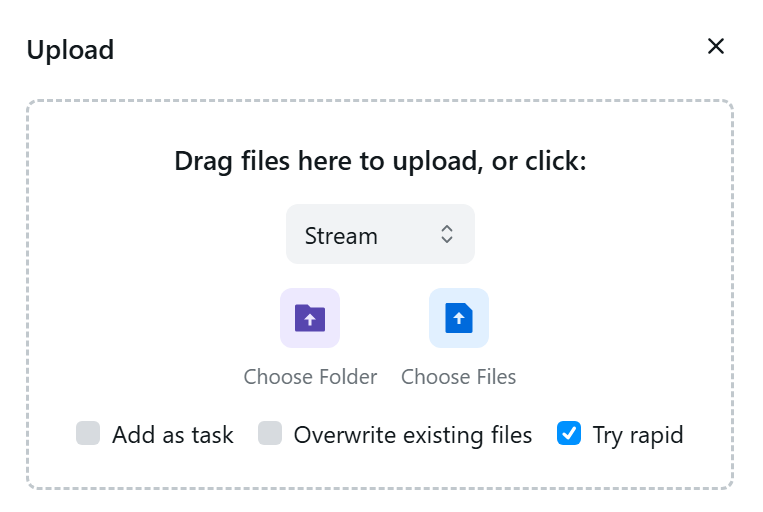
Drag files to the field to upload, or click Choose Folder or Choose File to select files to upload.
There are two methods to upload files:
Stream: directly puts the binary content of the file into the body, so that the backend can use very little memory, it seem to have no downsides.
Form: is to wrap the file into formdata and upload it. The memory used by the backend will be more, but there is no limit on the size.
There are the following options:
- Add as Task: Create an upload task in the background.
- Overwrite existing File: If the file already exists, it will be overwritten.
- Try rapid: Upload the file with its checksum information, requires cloud storage support.
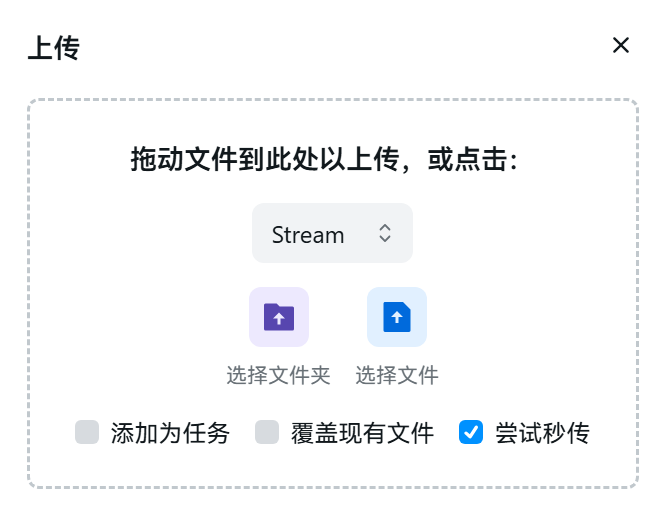
拖动文件到区域内以上传,或点击 选择文件夹、选择文件 按钮选择文件。
有两种上传的方法:
- Stream:直接把文件二进制内容放进 body 中,这样后端可以使用很少的内存,似乎没有什么其他的缺点。
- Form:是把文件包裹成 formdata 上传,后端使用的内存会多一些,但是不限制大小
有以下选项:
添加为任务:在后台任务中创建上传任务
覆盖现有文件:如果文件已经存在,则覆盖
尝试秒传:在上传时携带文件的校验信息,需要网盘支持
Offline Download Modal
离线下载窗口
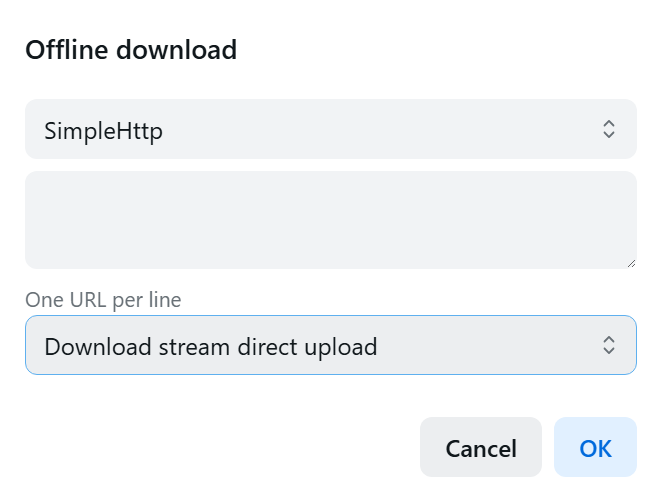
Download the file offline and upload it to the network disk directory you designated.
If you want to keep the offline downloaded file, please add the link first, select the options below, and then start the offline download.
How to use: Navigate to the target directory, then select "Offline Download" from the bottom-right corner.
Supported offline download tools: Aria2, qBittorrent, SimpleHttp.
Note: When using the offline download feature, OpenList must be installed and running on the corresponding device. Offline downloads cannot be performed across different devices.
For more information, please refer to Offline Download.
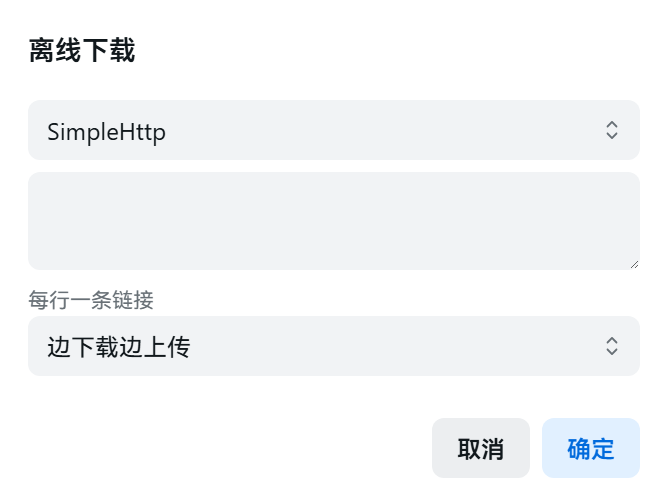
将文件离线下载后,上传到指定的网盘目录。
如果你希望保留离线下载的文件,请先添加链接并选择下方选项,然后开始离线下载。
使用方法:进入目标目录后,从右下角选择“离线下载”进行操作。
支持的离线下载工具:Aria2、qBittorrent、SimpleHttp。
注意:若使用离线下载功能,OpenList 需要在对应设备上安装并运行,无法跨设备进行离线下载操作。
详见:离线下载。
Local Settings Modal
本地设置窗口
Local settings will be saved to the browser’s local storage.
Aria2 RPC URL and Aria2 RPC secret: This field is for entering the user’s Aria2 information, which enables batch downloading on the client side, not on the server side.
Global default layout: The selection of view selection in the upper right corner is to enter that folder to modify it only for the only folder. This setting can consistently take effect without using a folder setting.
Show folder in image view: literal meaning
Show sidebar: Add a list directory on the left side of the list like Windows Explorer, which can jump to a deep folder faster
Show file count message: At the bottom of the page (in list view) or at the top (in grid or image view), display the total number of items in the current folder and how many items are selected.
Position of header & nav bar: Is the logo and navigation bar displaying at the drop -down list?
- Normal: No need to display
- Stick to top of page: adsorb LOGO and navigation bar
- Only nav bar sticky: Do not adsorb LOGO, only adsorb navigation bar
Grid item size : Adjust the picture size in the Grid item mode. Default: 90.
List item filename overflow: When the text is too long, the three state selection
- Ellipsis: Default
- Scrollable: PC users use the
Shift+mousewheelon the file, if it is a mobile phone user sliding the file left and right - Multi-line
Open item on Checkbox:
Direct: Open the file/enter the folder
Double Click
Disable while checked
- With
CtrlorCommand(macOS) hold - With
AltorOption(macOS) hold - If the button option does not take effect, please check whether the browser plugin conflict
Tips: You can press the
Shiftkey to select one, and then select one end. You can quickly select all the files in the middle- With
Language package selection and night mode and daytime mode switch
本地设置会被保存到浏览器的 Local Storage 中。
Aria2 RPC 链接和Aria2 RPC 密钥: 此处填写的是用户的 Aria2 信息,可用于用户端批量下载,非服务端下载全局默认布局:默认使用右上角的视图选择是进入那个文件夹修改只针对仅文件夹生效,此设置可以一致生效不用一个一个文件夹设置
在图像视图中显示文件夹:字面意思
显示侧边栏:就像Windows管理器那样列表左侧添加一个列表目录,可以更快捷地跳转到深层文件夹
显示侧边栏:在页面底部(列表视图)或顶部(网格、图片视图)能够显示当前文件夹中共有多少项,选中了多少项
标题栏和导航栏的位置:就是是否在下拉列表时显示LOGO和导航栏
- 普通:不显示
- 吸附到页面顶部:吸附LOGO和导航栏
- 仅吸附导航栏:不吸附LOGO,只吸附导航栏
网格视图图片尺寸:调节网格视图模式下的图片尺寸大小,默认 90
列表项目文件名过长:文字过长时,三种状态选择
- 省略号:默认
- 可滚动:PC 用户需按鼠标指针放在文件上然后使用
Shift+鼠标滑轮,手机用户需要对文件左右滑动 - 多行显示
在复选框上打开项目:
直接打开:打开文件/进入文件夹
双击
选中时禁用
- 使用
Ctrl或者Command(macOS) 打开 - 使用
Alt或者Option(macOS) 打开 - 如果按键选项未生效,请检查浏览器插件是否冲突
Tips:可以按着
Shift键选择一个开头,再选择一个结尾可以快速选择中间的全部- 使用
语言包选择 和 夜间白天切换