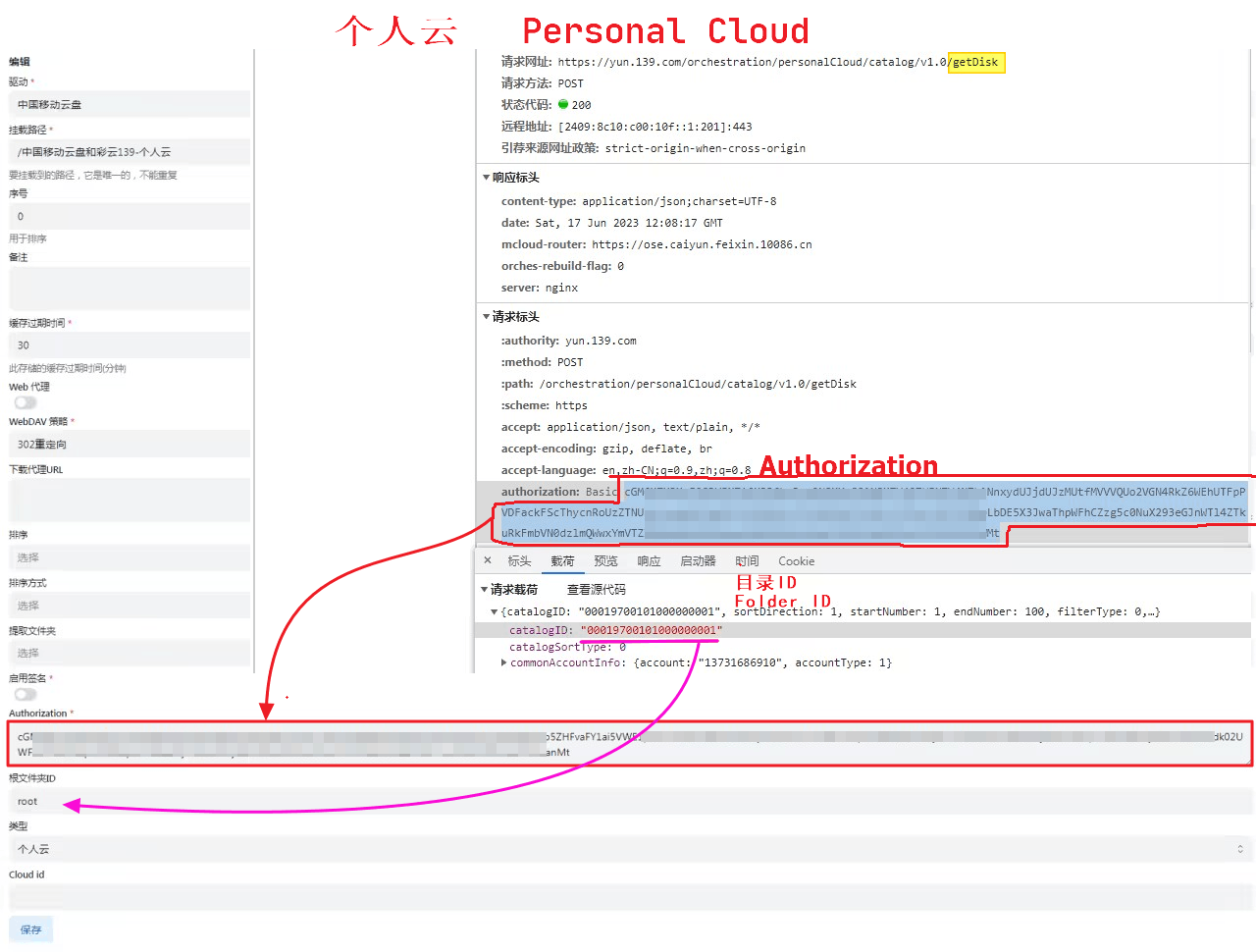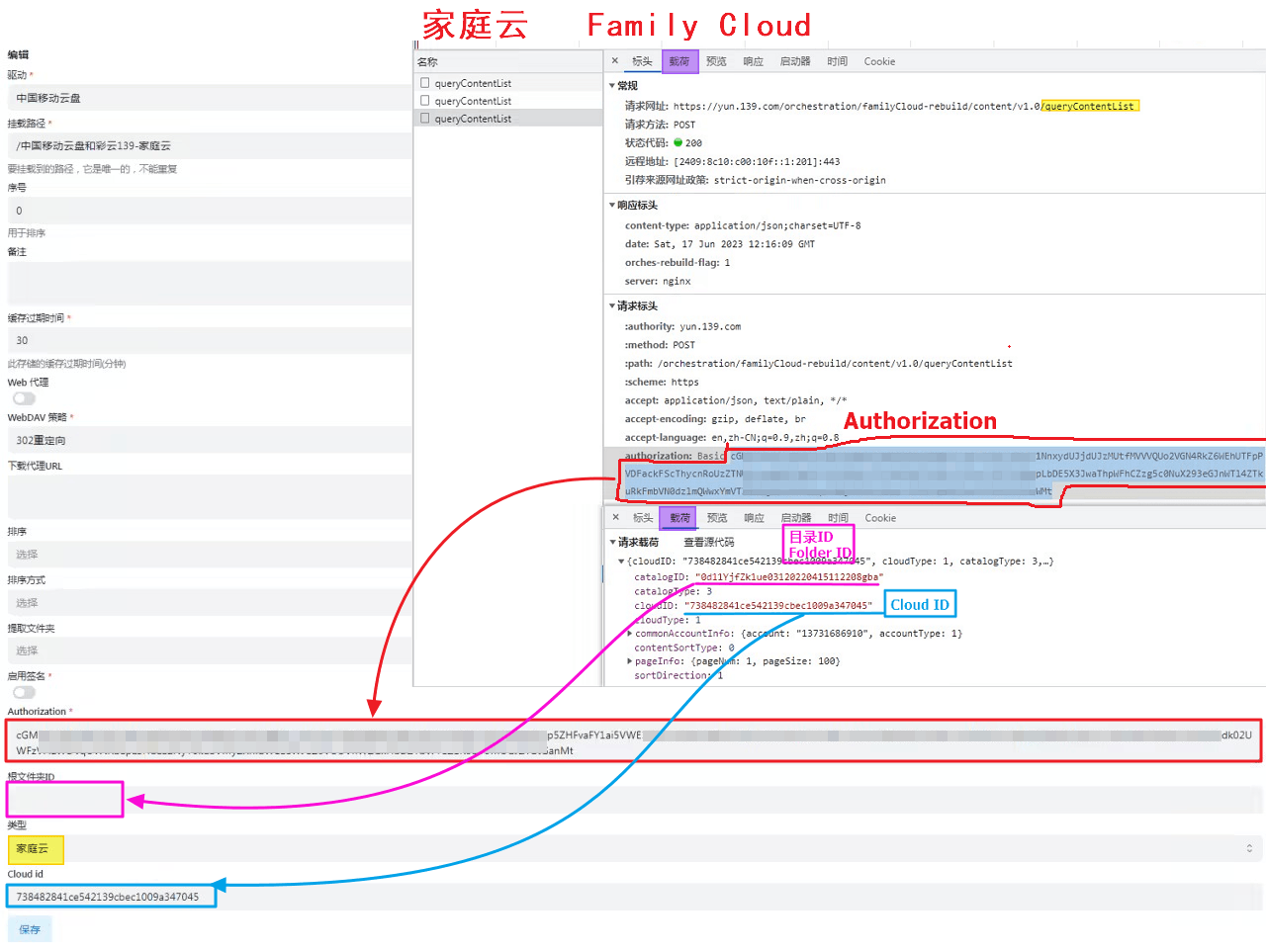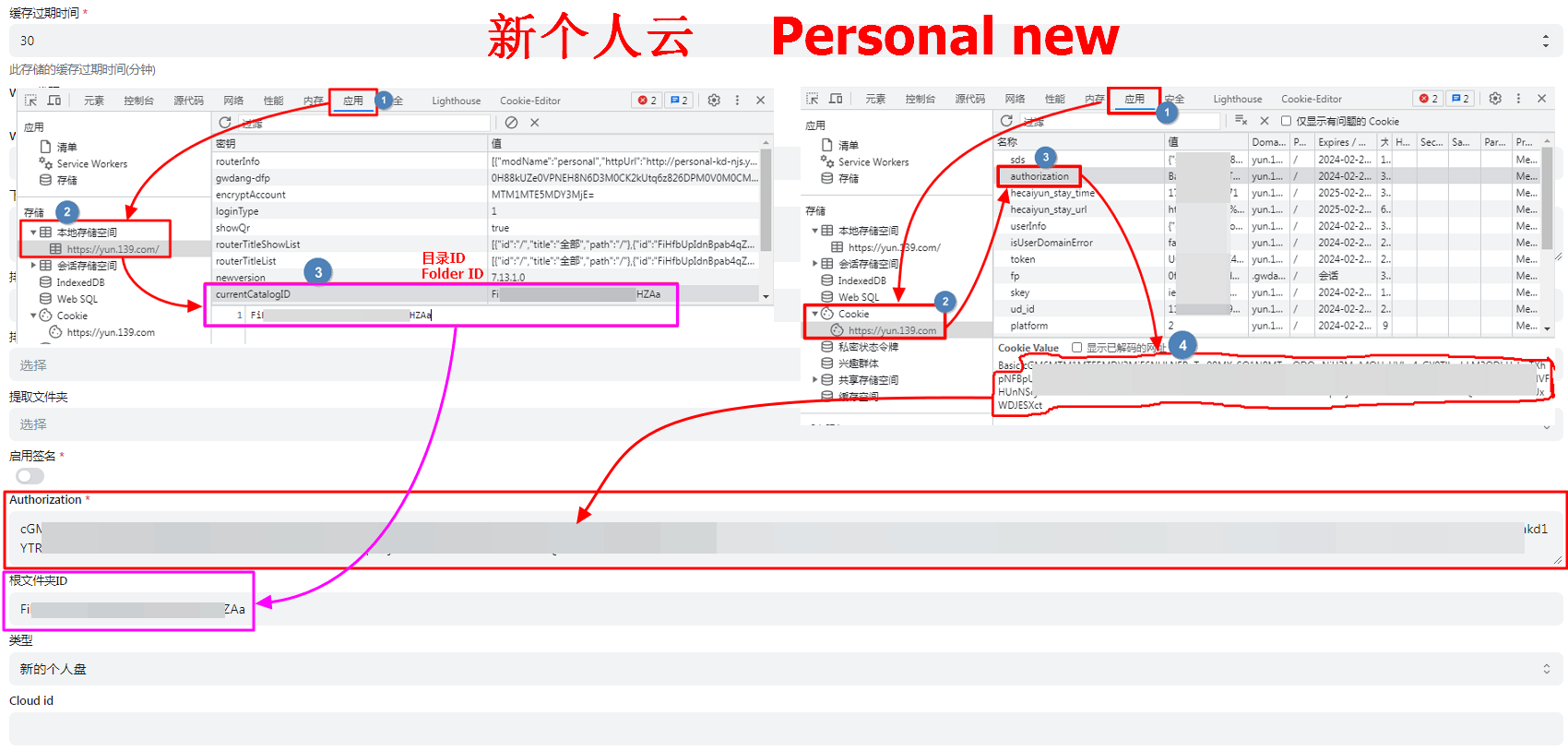139Yun
Please read the following notes carefully
This interface is a reverse-engineered interface based on legacy products. The project team will not actively maintain it. Please do not submit any issues regarding fixes or further reverse engineering requests for this driver.
请仔细阅读注意事项
本接口是基于历史产物的逆向接口,项目组不会主动进行维护,请勿针对此驱动提出有关于任何修复或进行进一步逆向行为需求的issue。
Cloud disk address: https://yun.139.com/
WARNING
The openlist version must be greater than v3.41.0 to use this tutorial.
TIP
Parameters can be obtained from the browser DevTools -> Network by searching keywords.
云盘地址:https://yun.139.com/
WARNING
OpenList版本必须大于 v3.41.0 版本才能使用本教程!
TIP
相关参数可通过 浏览器开发工具 -> 网络 -> 请求 搜索关键词获取!
Proxy Range
代理 Range
You need to enable Web Proxy orWebDAV Native Proxy first. After enabling this option, it can resolve some issues caused by server not returning the correct HTTP status codes even when a proxy is enabled, such as videos being unable to play, lack of support for resumable downloads, etc.
需要先启用 Web 代理 或者 WebDAV 本地代理 才会生效。 开启这个选项后,可解决即使开启代理但下载链接没有返回正确的 HTTP 状态码导致的一些问题,例如视频无法播放、不支持断点续传等问题。
Authorization
Authorization
Update the method of authentication, please get Authorization to fill in
WARNING
Fill in the content starting after the Basic and a space, do not include Basic!
已更换鉴权方式,请获取 Authorization 进行填写。
WARNING
只需要填写 Basic 空格后面开始的内容,不要包含 Basic!
Type
类型
OpenList currently supports 4 types of cloud storage:
- Personal New: New API
- Note: The account has been migrated to a new personal cloud by the end of 2024
- Use the PUT method to directly connect to EOS multipart uploads
- Family: My Family -> Family Files
- Limit: The Family Cloud does not support copying, moving, or renaming folders, and files cannot be uploaded to the root directory
- Use the POST method to resumable uploads
- Group: Shared Group
- Limit: Shared groups do not support copying and uploading
- Personal: The old personal cloud, which is a thing of the past. If you’re still using it, please contact customer service to upgrade.
OpenList 目前支持挂载 4 种类型:
- 新个人云:新 API
- 注意:移动已于 2024 年底迁移账号到新的个人云
- 新的个人云使用 PUT 方法直连 EOS 分片上传
- 家庭云:我的家庭 -> 家庭文件
- 限制:家庭云不支持复制、移动、重命名文件夹,根目录无法上传文件
- 家庭云使用 POST 方法断点续传
- 共享群:共享群组
- 限制:共享群组不支持复制、上传
- 个人云:旧的个人云,已成为历史,如果还在使用,请联系客服升级
Root folder ID
根文件夹ID
Specifies the directory to be mounted.
文件夹ID,用于指定挂载的目录。
WARNING
Please remember to clear or change this Root folder ID after changed the Type!
WARNING
更改类型后请记得清空或修改根文件夹ID!
- Personal New:
/. It can be left blank and it will be filled in automatically.- If you want to list a folder separately, please enter the folder ID.
- Family: If the root directory is empty, all files are filed.
- If you want to list a folder separately, please enter the folder ID.
- Group: If the root directory is empty, the group ID will be automatically filled. It is recommended to enter the folder ID that you manually obtained.
- If you want to list a folder separately, please enter the folder ID.
- Note: If you want to mount a group created by others, be sure to fill in the folder ID that you manually obtained, otherwise there will be an infinite loop in the first-level folder.
- Personal:
root. It can be left blank and it will be filled in automatically. All will be listed, covering 18 items (check it yourself). Normal files are in My Folder.- If the write folder ID is listed in the normal root folder.
- 新个人云:
/,可以为空会自动填写,会将所有的都列出来- 若想挂载单独某个文件夹,请填写文件夹ID。
- 家庭云:根目录为空就是全部文件
- 若想挂载单独某个文件夹,请填写文件夹ID。
- 共享群:为空会自动填写群组ID,建议填写手动获取的文件夹ID
- 若想挂载单独某个文件夹,请填写文件夹ID。
- 注意:如果想挂载别人创建的共享群,请务必填写手动获取的文件夹ID,否则会出现在一级文件夹无限循环的问题。
- 个人云:
root,可以为空会自动填写,会将所有的都列出来,涵盖18项(自行查看),正常文件在 我的文件夹 这个里面- 如果写文件夹ID列出的是正常的根目录文件夹
Cloud ID
Cloud ID
Personal cloud does not need to fill in, Family / Group cloud is dedicated.
- Family: family ID, cannot be empty
- Group: group ID, cannot be empty
用于区分特殊存储的ID。个人云不需要填写,家庭云、共享群专用。
- 家庭云:家庭云ID,不能为空
- 共享群:群组ID,不能为空
Custom upload part size
自定义上传分片大小
The upload part size (bytes) can be customized by the user, and if there is a performance issue, please adjust it yourself. Set '0' to 100 MB by default.
- The current upload part size on the web is 20 MB (20971520).
- The EOS documentation used by the new version of the Personal Cloud states that "objects larger than > 5 GB cannot be uploaded", so the upload part size should not exceed 5 GB.
可供用户自定义分片大小,单位是字节,如果出现性能问题请自行调整,设置 0 默认为 100 MB。
- 目前网页端的分片大小为 20 MB(20971520)。
- 新版个人云所使用的 EOS 文档 中说明“无法上传大小大于> 5 GB 的对象”,故分片大小不要超过 5 GB。
Other
其他
- Other information is taken from the request, which has changed from cookie to obtaining
Authorization- The new personal cloud can be obtained in another way. See the picture example of Personal new
- If you can’t find the load on the bottom of the request information, go to the top `on the top of the upper row, marked the purple highlight
- 其他信息取自请求,已经从获取cookie改变成获取
Authorization- 新个人云可以通过另外的方式获取详情查看新个人云的图片示例
- 请求信息中底部找不到
载荷,就去顶部上面一排,标记了紫色高亮
Search keywords
搜索关键词
Pay attention to the keywords, use it below to get authorization, Root folder ID and Cloud ID
- Personal Cloud: getDisk
- Family Cloud: queryContentList
- Personal New: hcy/file/list
- Headers -
Authorization - Payload -
parentFileId: folder ID
- Headers -
- Family: queryContentList
- Headers -
Authorization - Payload -
cloudID: family ID - Payload -
catalogID: folder ID - Response -
data.path: full folder ID
- Headers -
- Group: queryGroupContentList
- Headers -
Authorization - Payload -
groupID: group ID - Payload -
path: full folder ID
- Headers -
- Personal: getDisk
注意查看关键词,获取 Authorization 、根文件夹ID、Cloud ID时使用
- 新个人云:hcy/file/list
- 标头 -
Authorization - 载荷 -
parentFileId:文件夹ID
- 标头 -
- 家庭云:queryContentList
- 标头 -
Authorization - 载荷 -
cloudID:家庭云ID - 载荷 -
catalogID:文件夹ID - 响应 -
data.path:完整文件夹ID
- 标头 -
- 共享群:queryGroupContentList
- 标头 -
Authorization - 载荷 -
groupID:群组ID - 载荷 -
path:完整文件夹ID
- 标头 -
- 个人云:getDisk
Personal new:
新个人云:
Choose one of the following methods to find Authorization and Folder ID
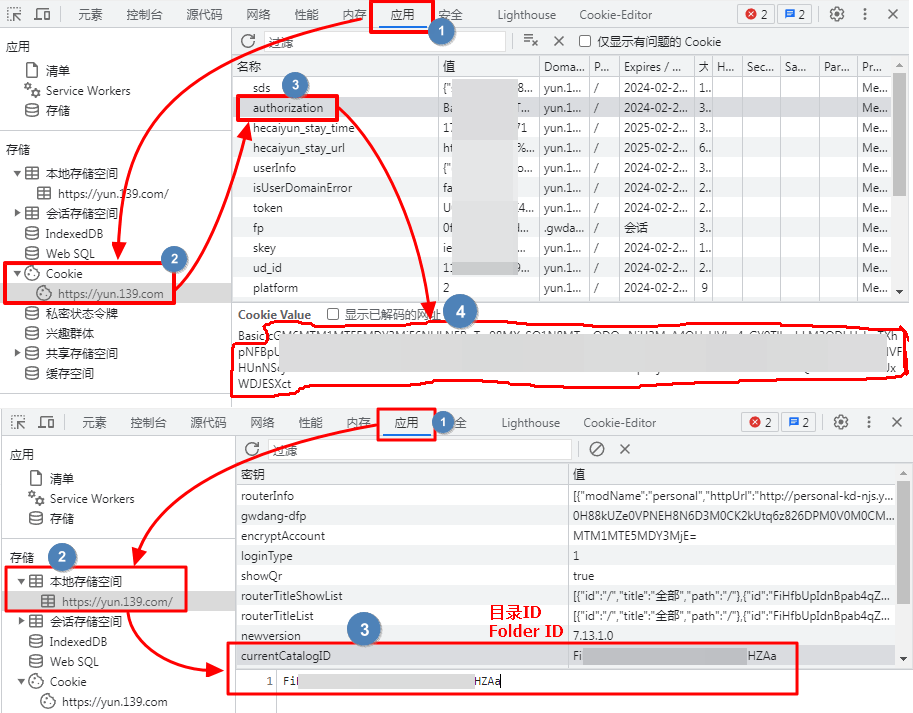
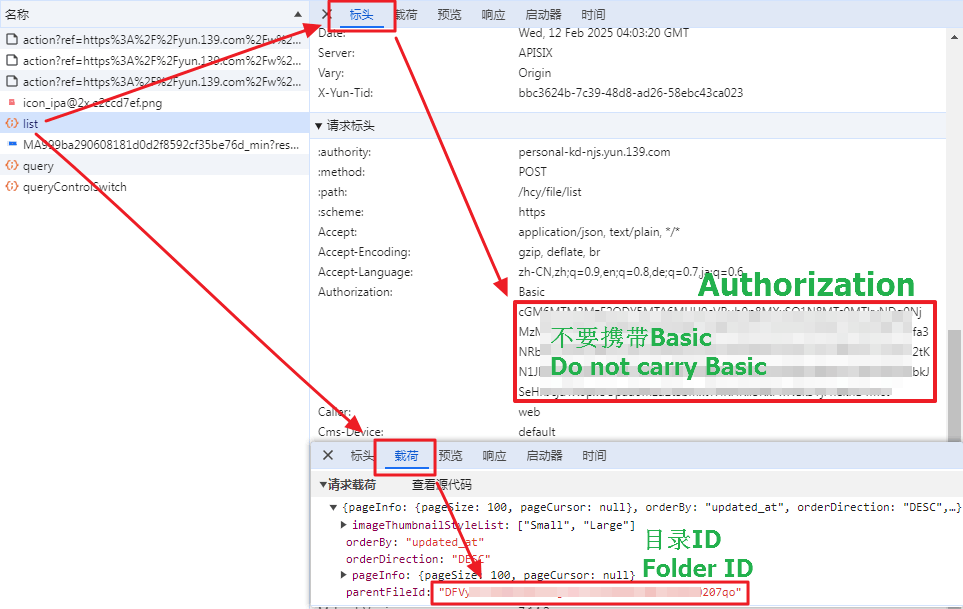
If you want to view the directory ID of a subfolder, please enter the subfolder first and then view the new request, otherwise the old directory ID will still be displayed.
以下查找 Authorization 和 子文件夹ID 的方法二选一
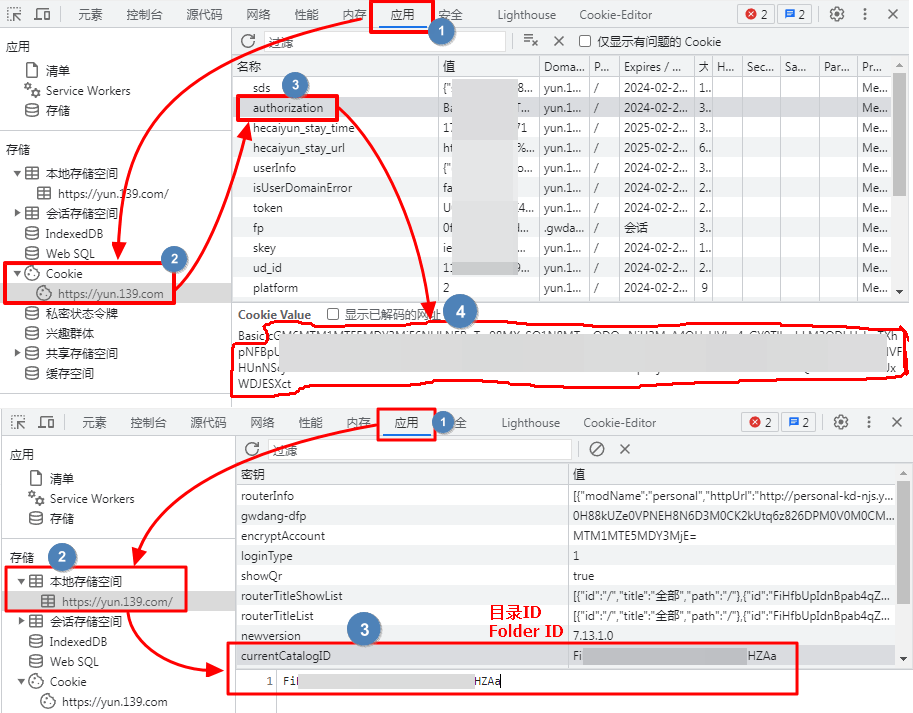
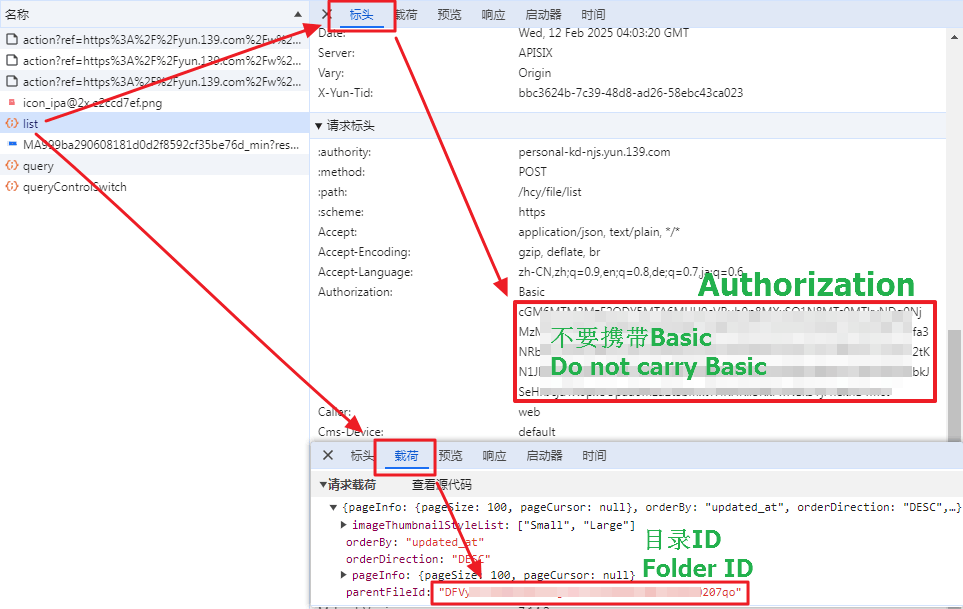
如果你想查看子文件夹的目录ID,请先进入子文件夹后在查看新的请求,否则还是之前旧的目录ID
Personal cloud:
个人云:
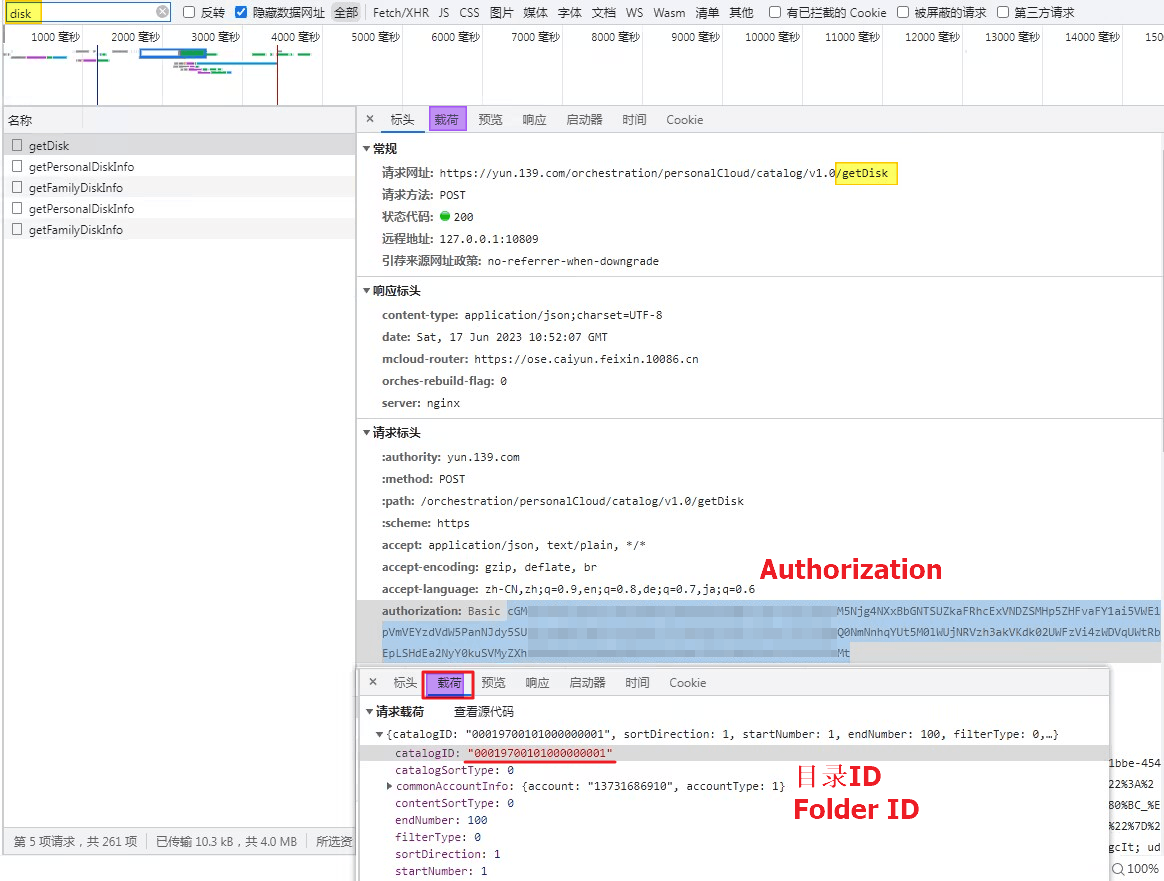
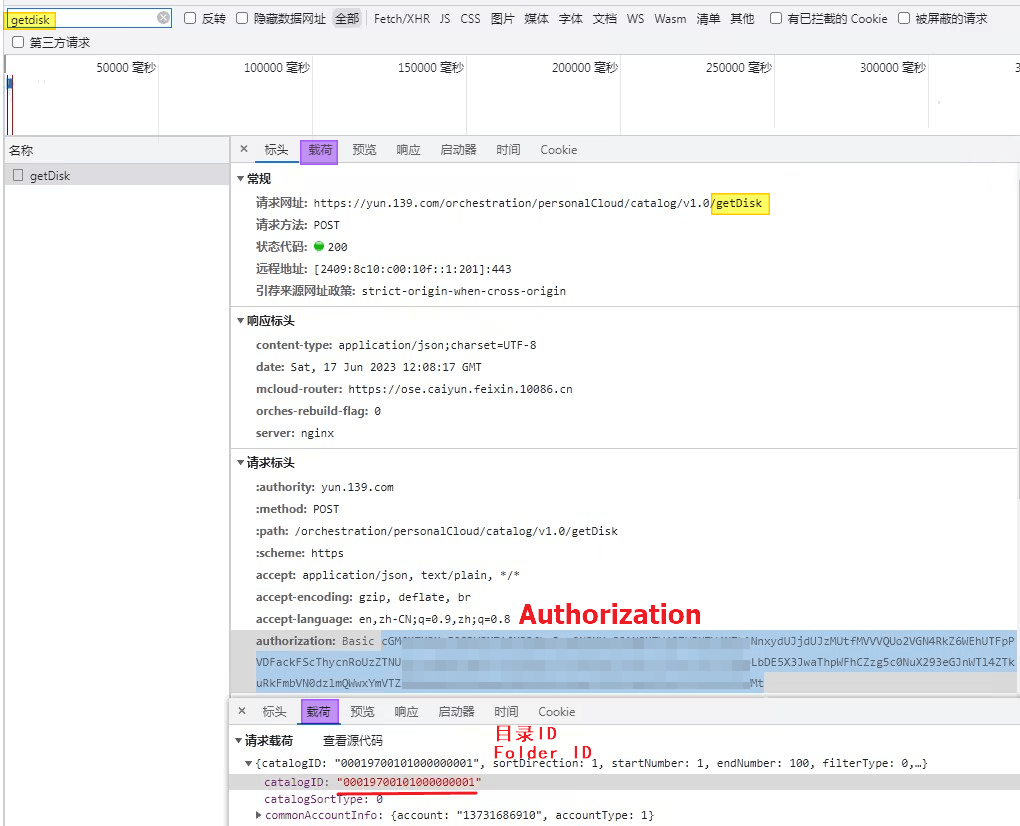
Family cloud:
家庭云:
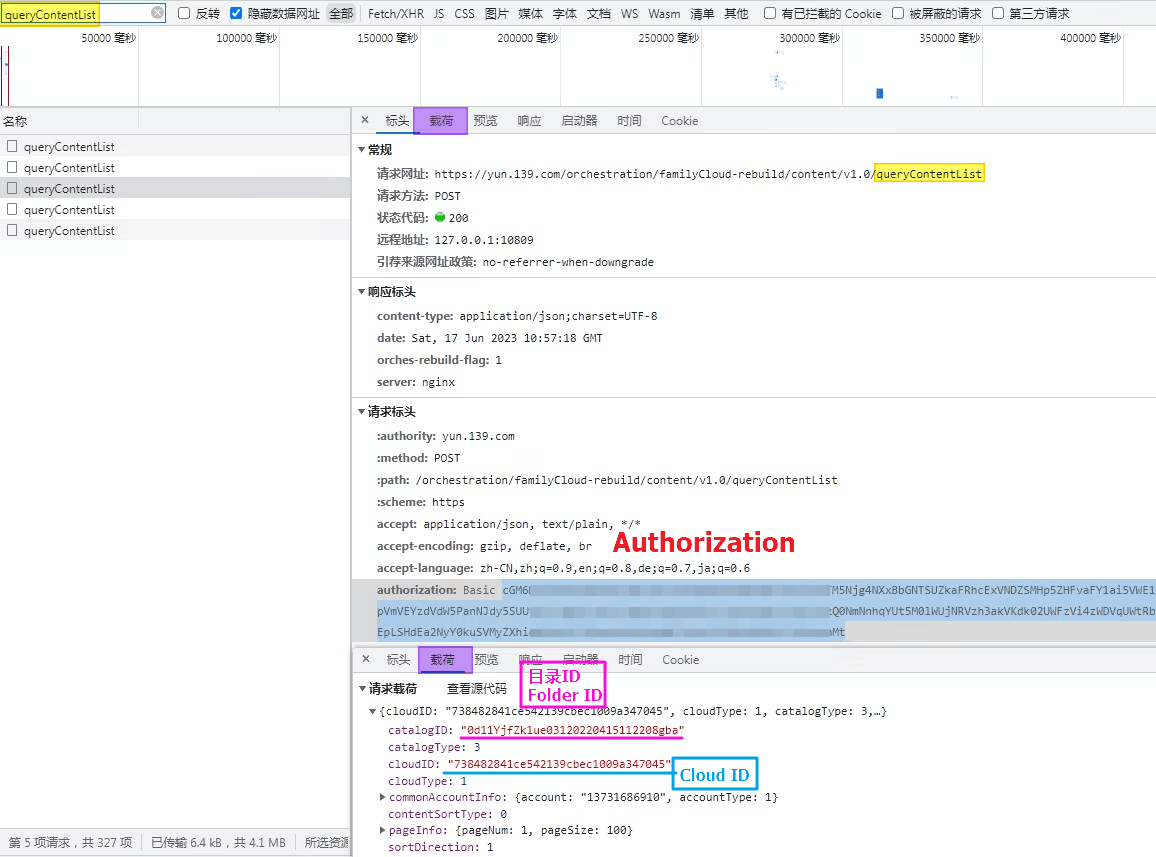
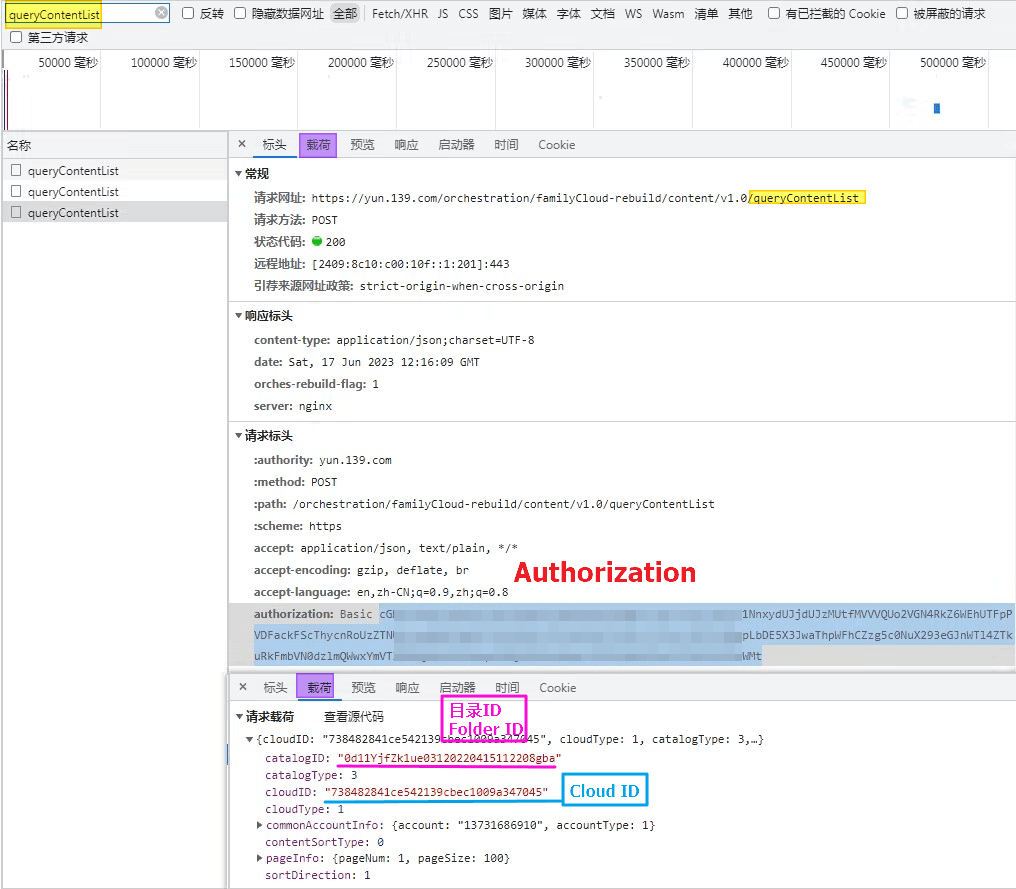
Teaching video
Although the video is V2 version, the way to obtain the directory ID and the cloud ID is the same.
https://www.bilibili.com/video/BV1US4y1w79a
From the previous way to get cookies, now replaced it with Authorization,You can see the Fill in the Example tutorial below
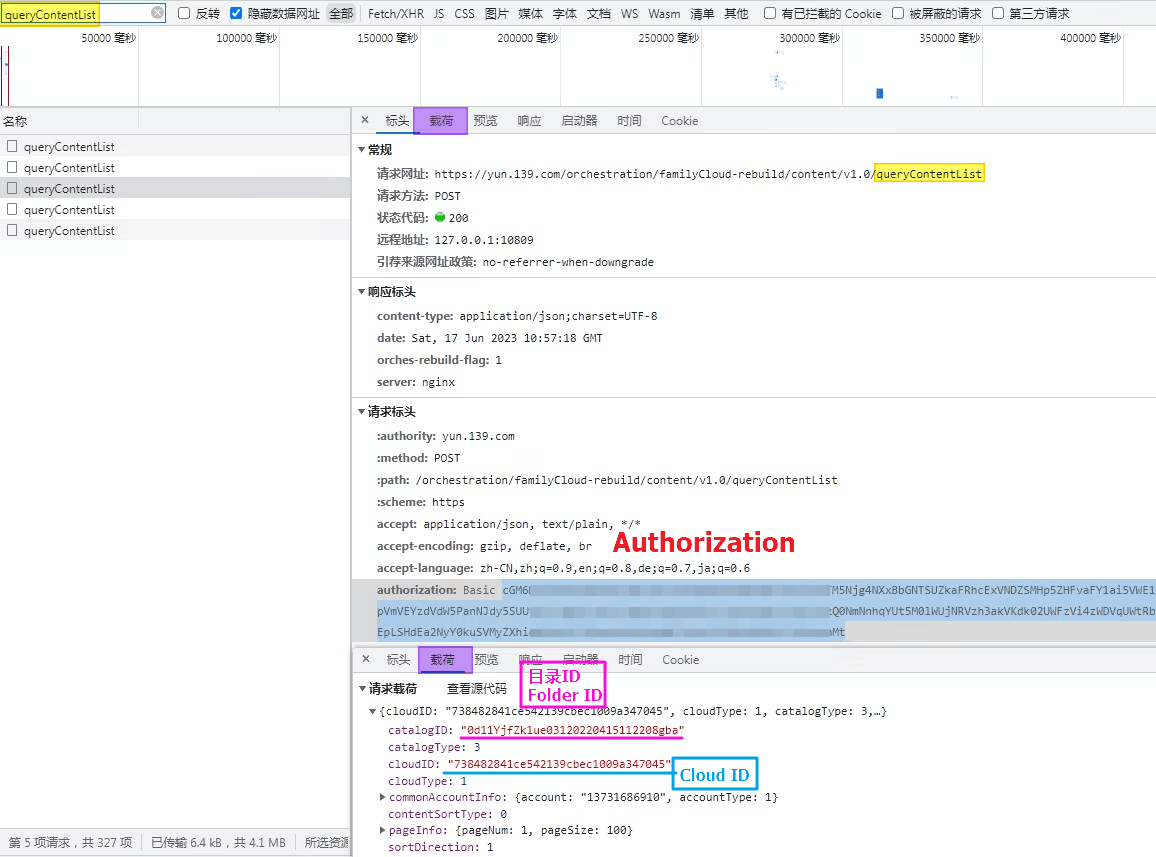
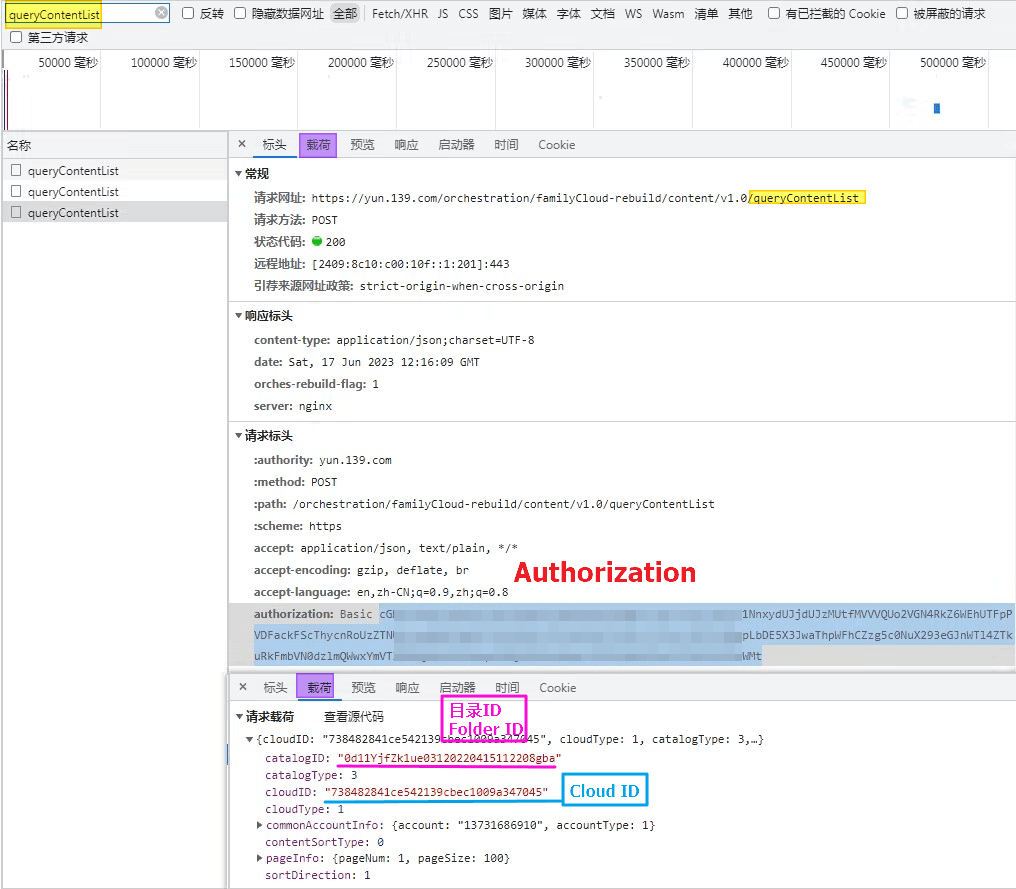
详细教学视频
虽然视频是V2版本,但是获取目录ID 和 Cloud ID的方式一样,
https://www.bilibili.com/video/BV1US4y1w79a
现在已经从获取Cookie的方式变成了获取Authorization,获取方式可以看下方填写示例教程
OpenList fill in examples:
OpenList挂载填写示例:
AuthorizationJust fill in the content of the start after the basic space- The new personal cloud folder ID will automatically change after you enter the folder. Just open whichever folder you need, and then get the value of
currentCatalogIDFigure_3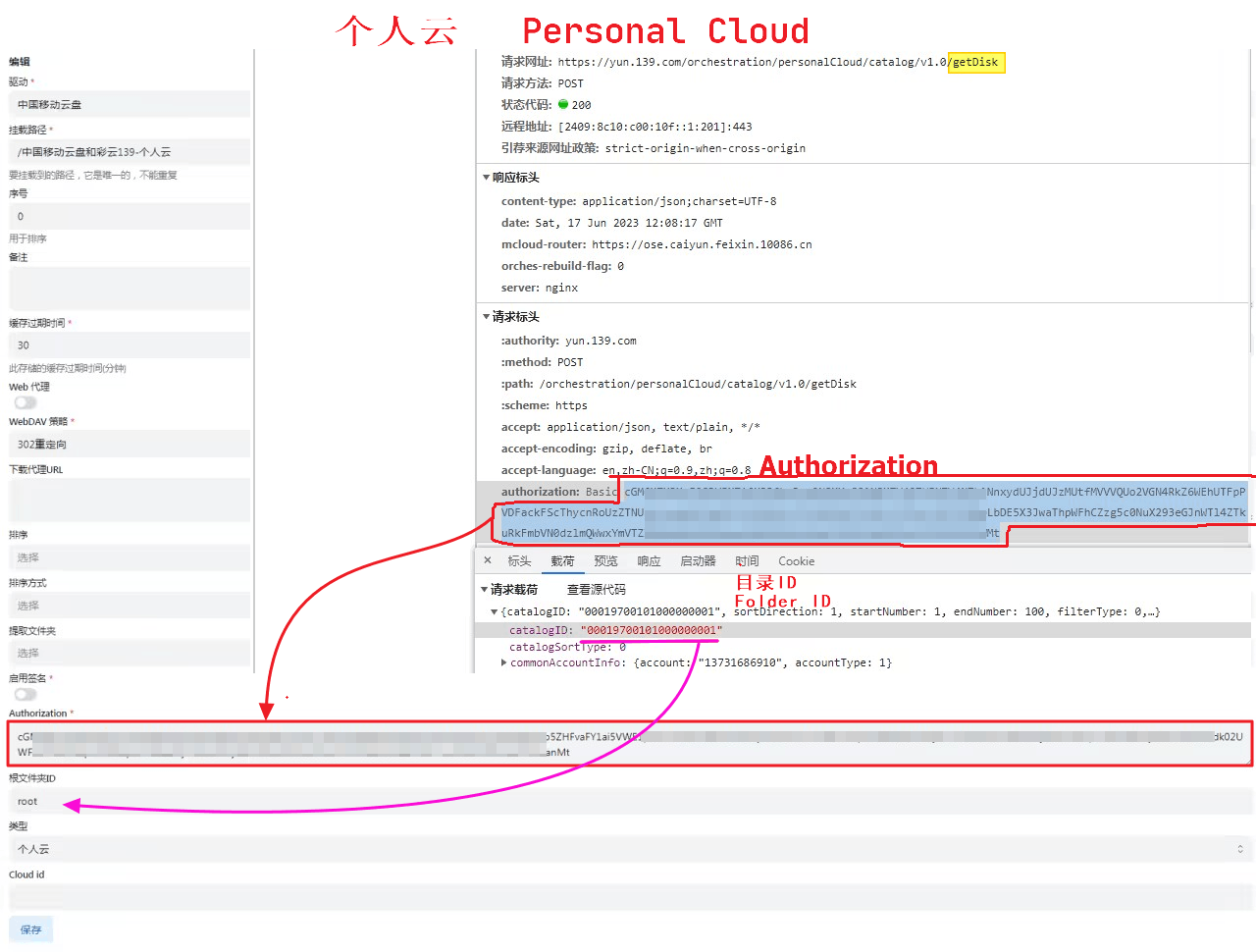
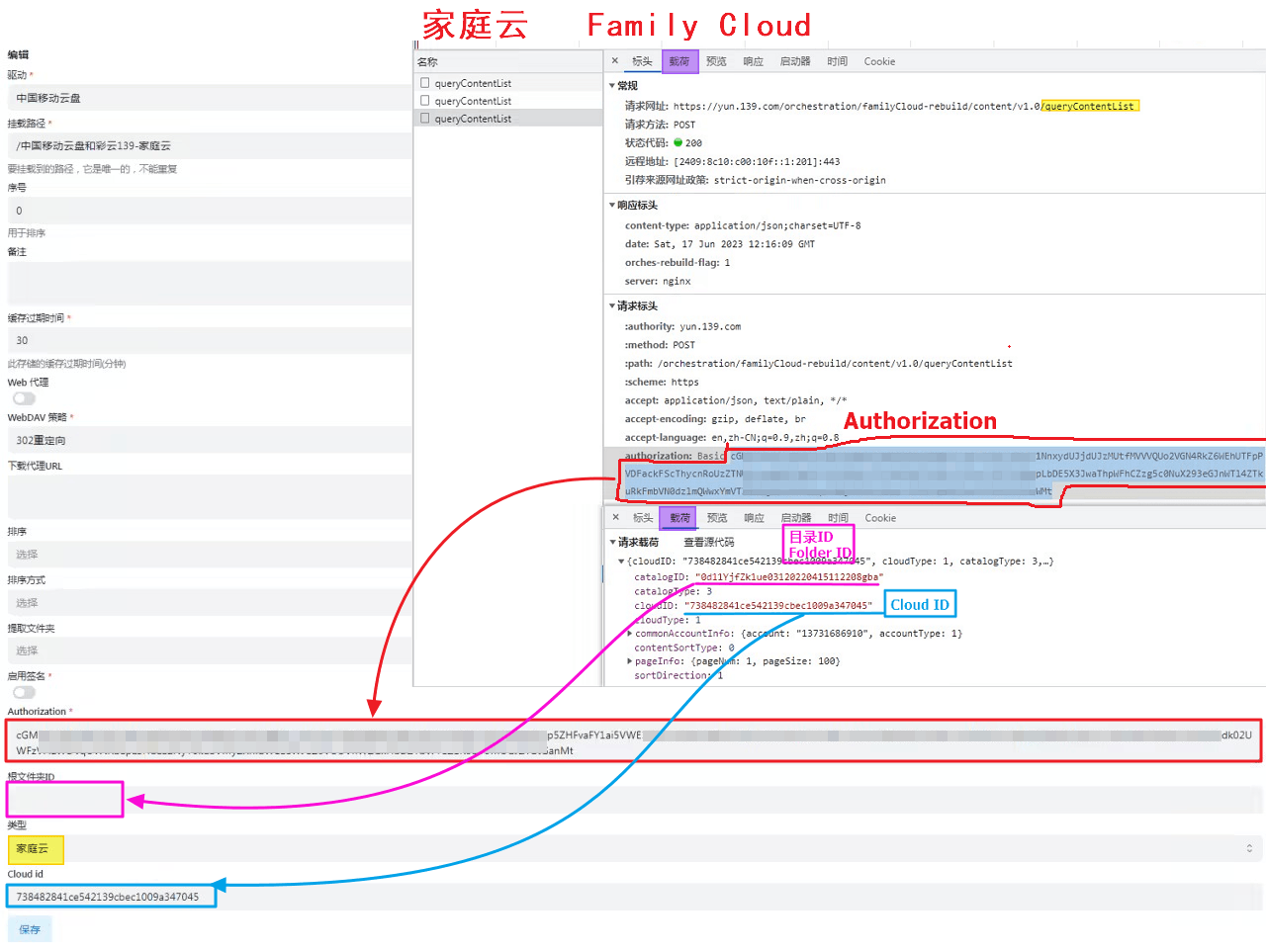
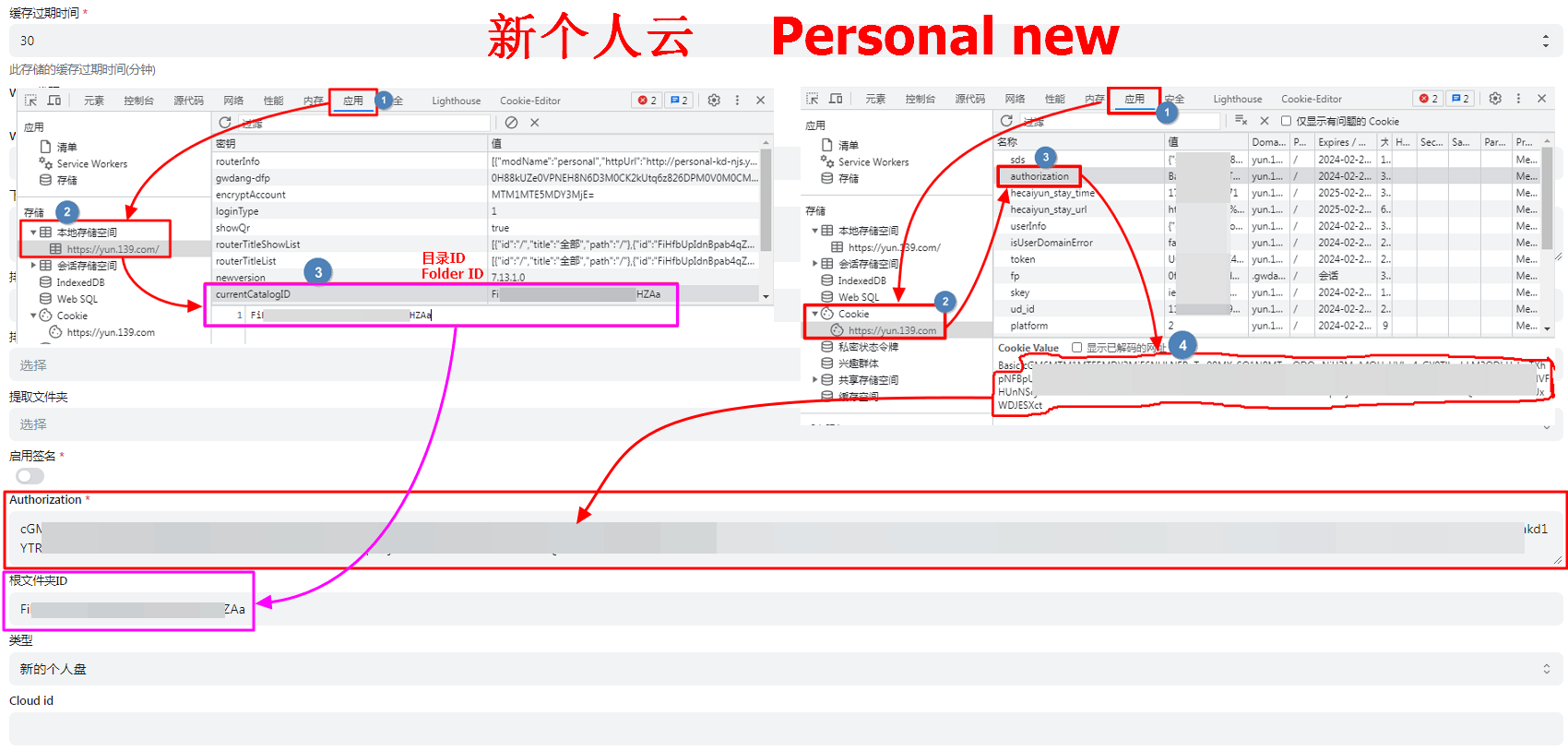
Authorization只需要填写Basic空格后面开始的内容- 新个人云文件夹ID,你进入文件夹后会自动变化,你需要哪个文件夹ID就进入哪个文件夹,然后获取
currentCatalogID图3的值就可以