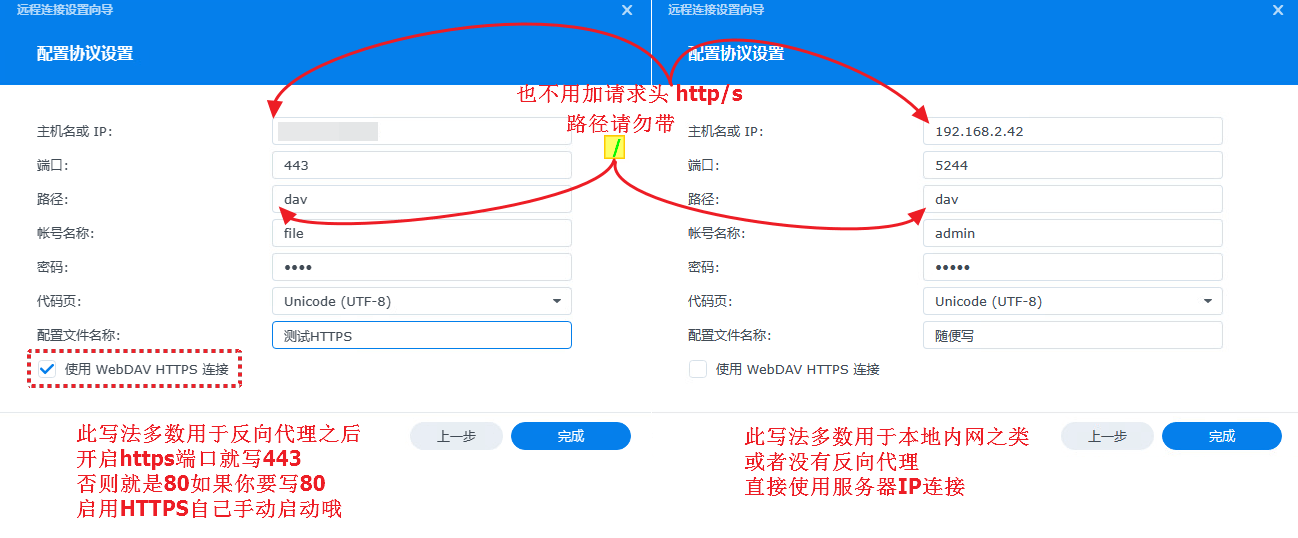WebDAV
WebDAV (Web Distributed Authoring and Versioning) is a set of extensions to the Hypertext Transfer Protocol (HTTP) that enables users to collaboratively create, edit, and manage files directly on a web server.
OpenList can be served as a WebDAV server, allowing users to access and modify files through a web interface.
WebDAV(Web 分布式创作和版本控制)是一种扩展超文本传输协议(HTTP)的协议,它允许用户使用 Web 服务器上的文件。
OpenList 可以作为 WebDAV 服务器,允许用户通过 Web 界面访问和修改网盘内的文件。
Permission Configuration Instructions
权限配置说明
To enable a specific user to use WebDAV, the following permissions must be enabled in the User => Permissions settings:
WebDAV Read
- This permission must be enabled to view and read files and directories in WebDAV.
- If the user only needs to view or play files, enabling this permission is sufficient.
WebDAV Management
- This permission must be enabled to perform write operations (such as create, modify, delete, etc.).
- Enabling only
WebDAV Managementis not enough! You must also enableWebDAV Managementas well as the specific file system permissions required for the planned operations (such asrename,delete,copy,create directories or upload, etc.).
要使特定用户能够使用 WebDAV,需在 用户 => 权限 设置中为其开启以下权限:
WebDAV 读取
- 必须开启此权限才能查看和读取 WebDAV 中的文件和目录。
- 如果用户仅需查看或播放文件,开启此权限即可。
WebDAV 管理
- 必须开启此权限才能进行写入操作(创建、修改、删除等)。
- 仅开启
WebDAV 管理还不够! 需要同时开启WebDAV 管理以及 其计划执行操作所需的具体文件系统权限(如重命名、删除、复制、创建目录或上传等)。
Basic Connection Configuration
基础连接配置
Use the following parameters to connect your WebDAV client:
| Configuration Item | Value / Description |
|---|---|
| Url | http[s]://your-domain:port/dav/ |
| Host | Your domain (e.g., openlist.example.com) |
| Path | dav |
| Protocol | http or https (strongly recommend using https for security) |
| Port | The port must be identical to the one used for accessing the OpenList web interface |
| Username | The username you use to log into the OpenList web interface |
| Password | The password you use to log into the OpenList web interface |
使用以下参数连接你的 WebDAV 客户端:
| 配置项 | 值 / 说明 |
|---|---|
| Url | http[s]://你的域名:端口/dav/ |
| Host / 主机 | 你的域名 (例如: openlist.example.com) |
| 路径 / Path | dav |
| 协议 | http 或 https (强烈建议使用 https 以保障安全) |
| 端口 | 与访问 OpenList 网页端使用的端口完全一致 |
| 用户名 | 你在 OpenList 网页端登录使用的用户名 |
| 密码 | 你在 OpenList 网页端登录使用的密码 |
Storage Support
存储支持
WIP, please stay tuned
WARNING
Renaming during copy is not currently supported.
WARNING
暂不支持复制时重命名。
Client Software
客户端软件
The following is a list of software that can be used to mount or access WebDAV services, categorized by platform:
以下是一些可用于挂载或访问 WebDAV 服务的软件,按平台分类:
🖥️ Windows
File Managers / Mounting Tools:
- RaiDrive (Recommended for mounting)
- Mountain Duck (Mount as a disk)
- rclone (Command line/mounting)
- OneCommander (File manager)
Media Players (Direct Playback):
- 文件管理器 / 挂载工具:
- RaiDrive (推荐挂载)
- Mountain Duck (挂载为磁盘)
- rclone (命令行/挂载)
- OneCommander (文件管理器)
- 媒体播放器 (可直接播放):
📱 Android
File Managers:
- Solid Explorer
- MiXplorer (Manual APK installation required, open source)
- X-plore File Manager
- ES File Explorer
Media Players (Direct Playback):
- nPlayer
- Kodi
- Reex
- VLC for Android (Open source)
- 文件管理器:
- Solid Explorer
- MiXplorer (需手动安装 APK, 开源)
- X-plore File Manager
- ES 文件管理器
- 媒体播放器 (可直接播放):
🍎 iOS / iPadOS
- Media Players / File Managers (Direct Playback / Management):
- 媒体播放器 / 文件管理器 (可直接播放/管理):
📺 TV (Android TV / Google TV)
🍏 macOS
File Managers / Mounting Tools:
- Mountain Duck (Mount as a disk)
- rclone (Command line/mounting)
Media Players (Direct Playback):
- 文件管理器 / 挂载工具:
- Mountain Duck (挂载为磁盘)
- rclone (命令行/挂载)
- 媒体播放器 (可直接播放):
🐧 Linux
- Mounting Tools / Command Line:
- rclone (Recommended, feature-rich)
davfs2(System-level mounting, requires configuration)
- 挂载工具 / 命令行:
- rclone (推荐, 功能强大)
davfs2(系统级挂载, 需配置)
📝 Note-taking Software
📝 笔记软件
- Joplin (Supports WebDAV sync for notes, open source)
Feel free to contribute! If you find other excellent and compatible WebDAV clients, feel free to recommend them.
- Joplin (支持 WebDAV 同步笔记, 开源)
欢迎补充! 如果你发现其他优秀且兼容的 WebDAV 客户端,欢迎推荐。
Client Configuration Examples
客户端配置示例
The interfaces of different software vary, but the key is to correctly fill in the information from the "Basic Connection Configuration" above.
不同软件界面各异,核心是正确填写上面“基础连接配置”中的信息。
nPlayer (iOS/Android)
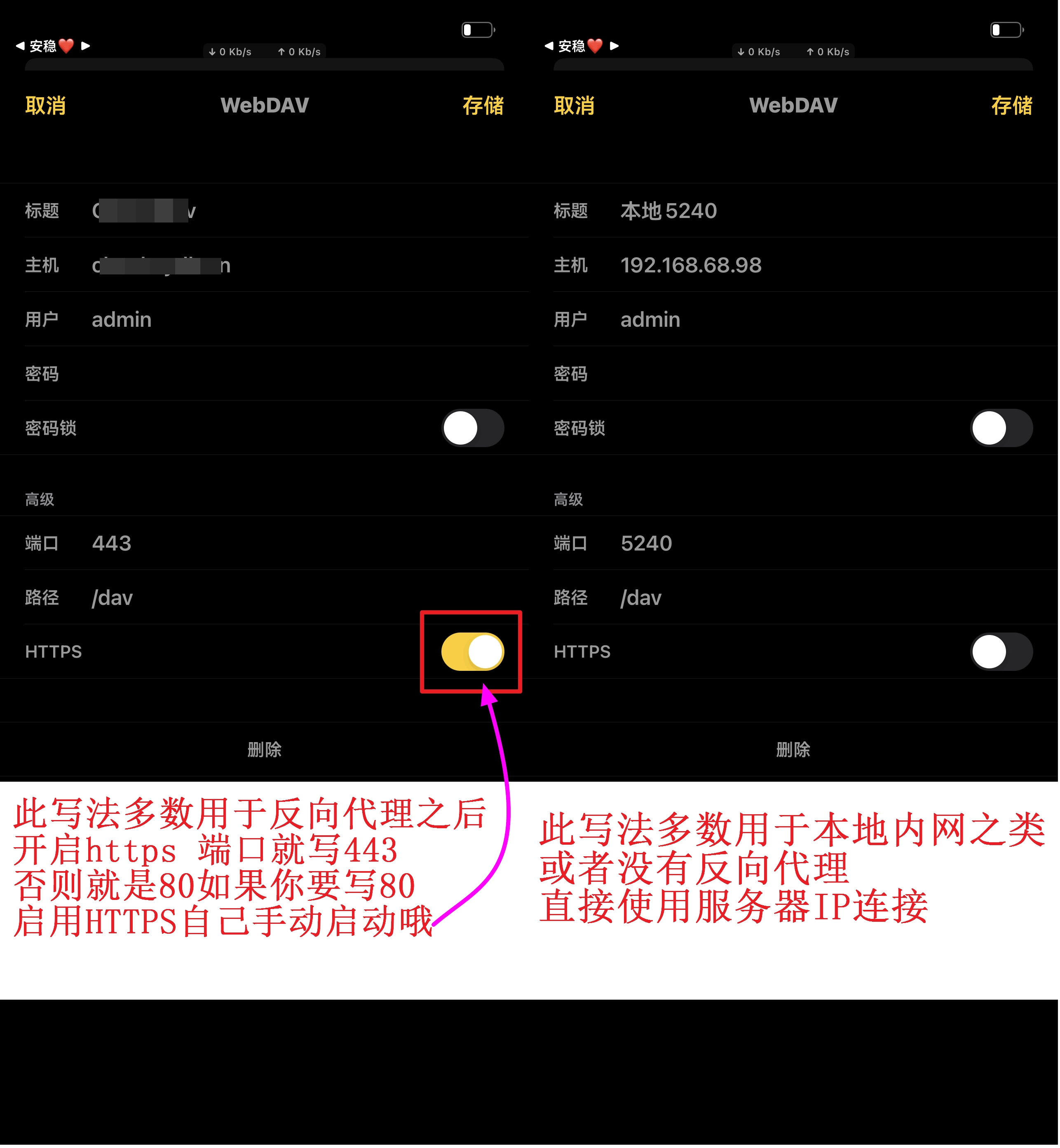
Reex (Android)
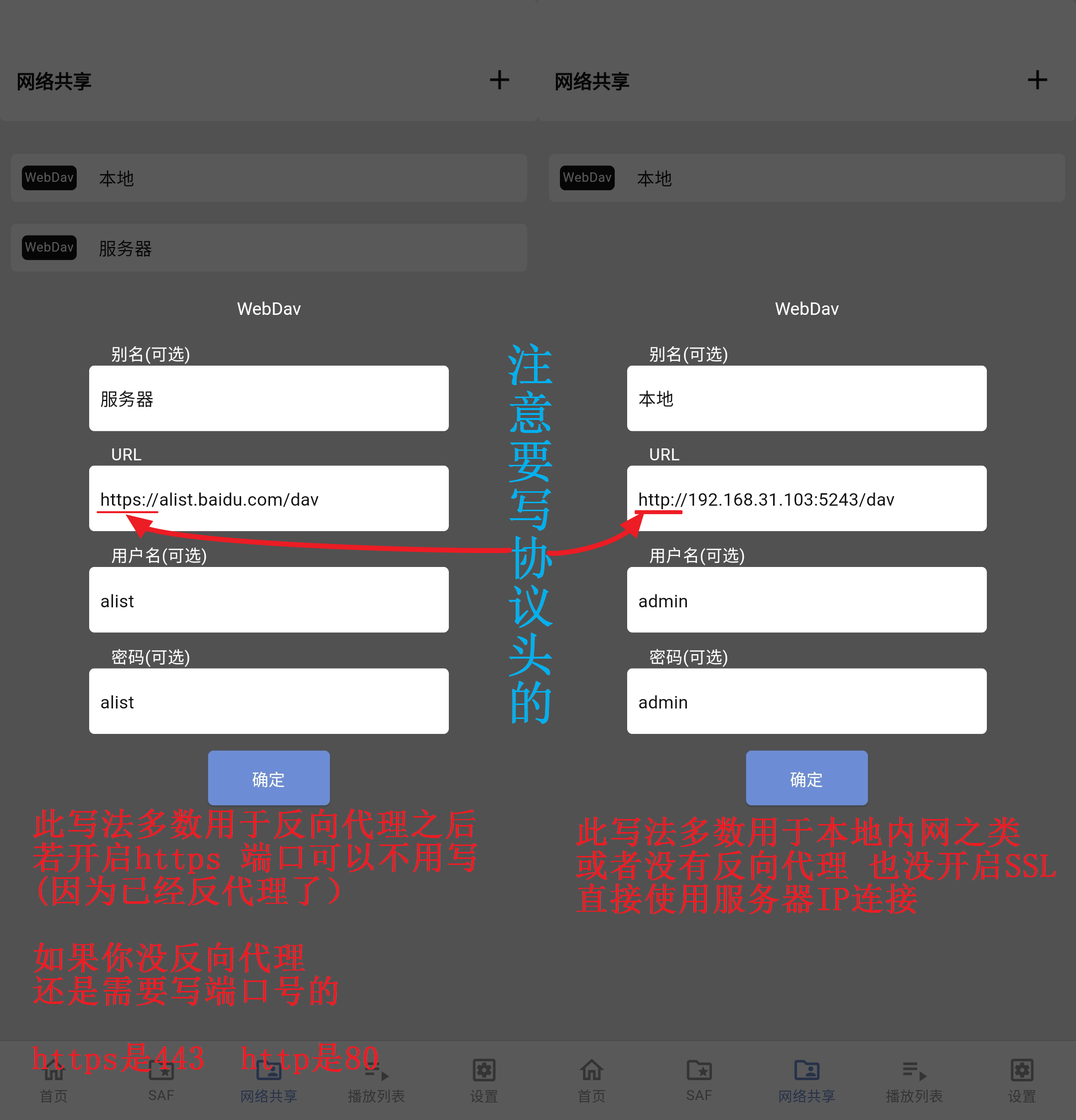
ES File Explorer (iOS & Android)
ES 文件浏览器 (iOS & Android)
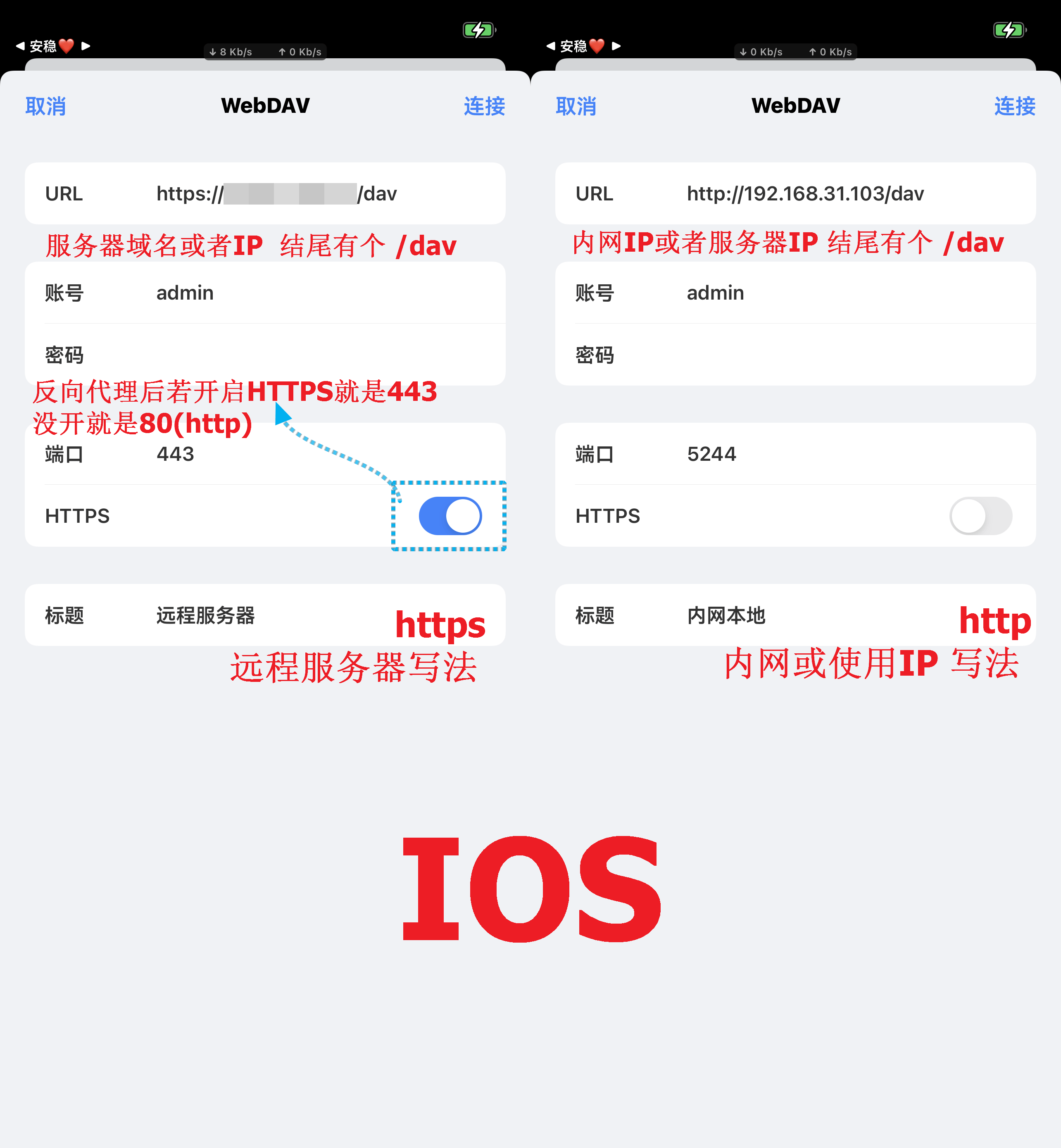
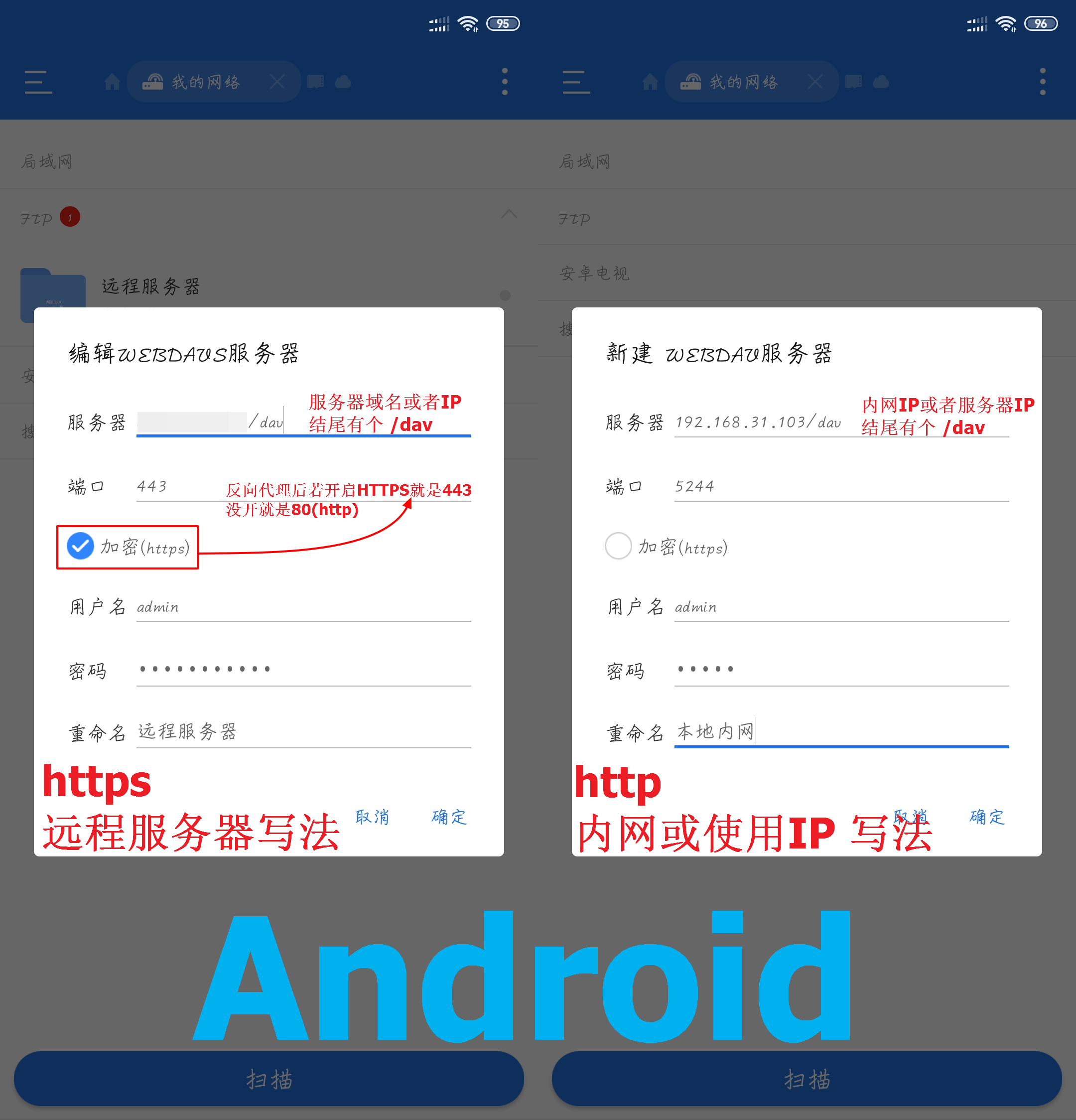
Infuse (iOS/macOS)
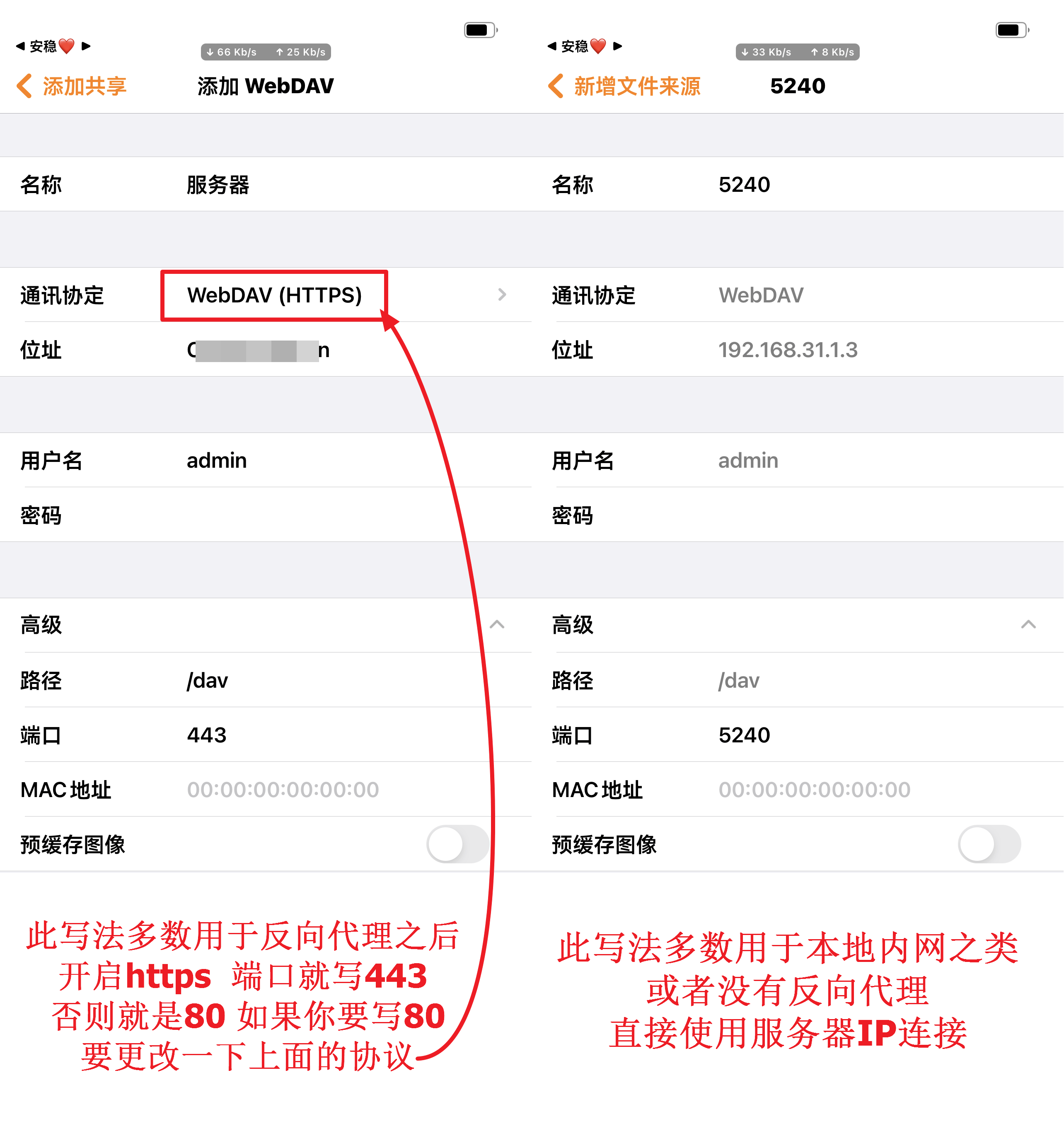
Fileball (iOS)
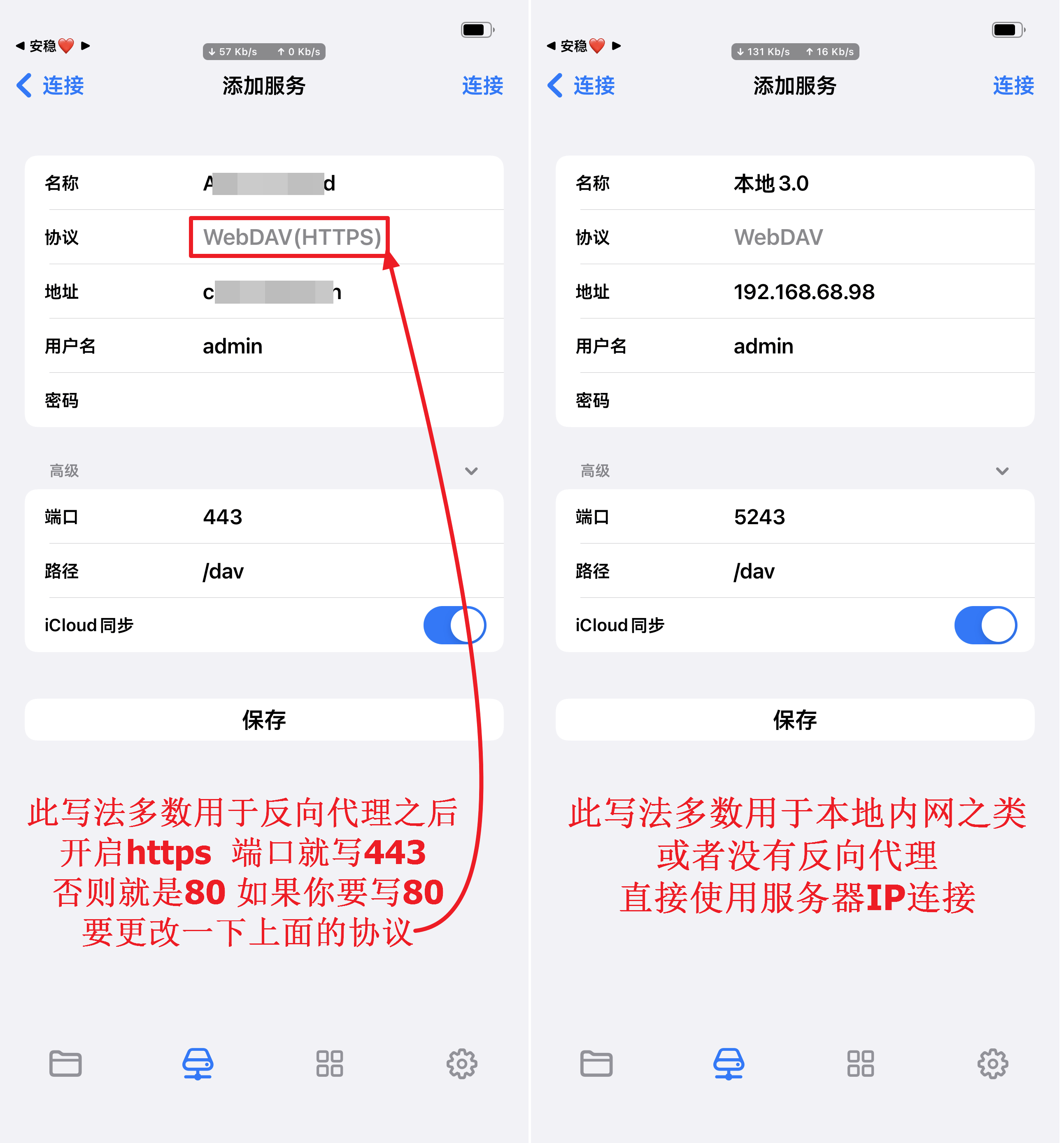
PotPlayer (Windows)
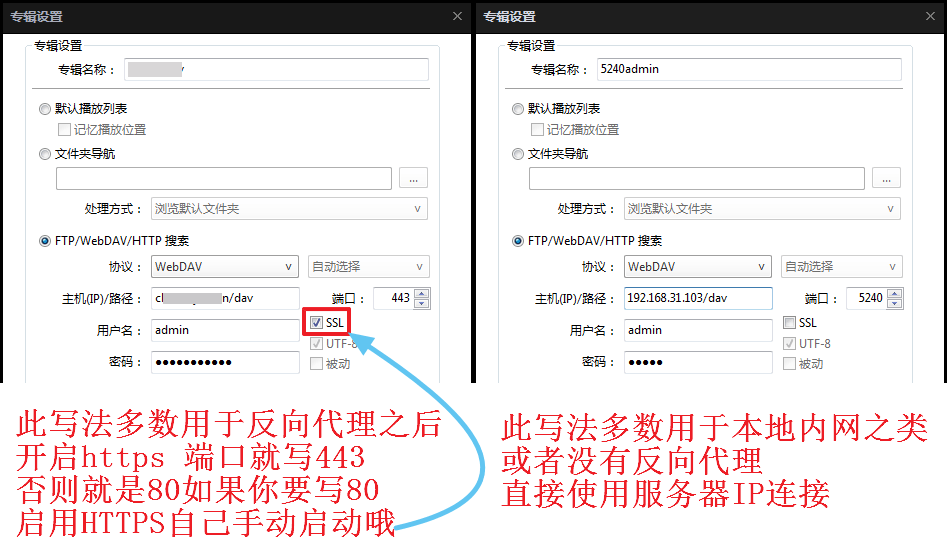
Synology NAS (Add via File Station)
群晖 NAS (通过 File Station 添加)